The Windows operating system registry is used by system and application programs to store their own settings, as well as to access the settings used in the process of other software components of the system. Damage to the data stored here can lead to both minor failures in the operation of individual programs, and to the complete inoperability of the system as a whole. OS developers strongly recommend users to refrain from manual intervention in the registry, but sometimes the need for this still arises.
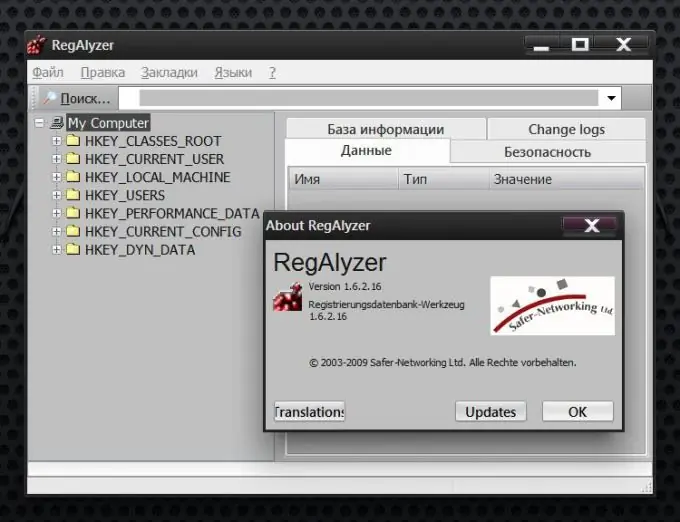
Instructions
Step 1
If there are no other tools for working with the registry, use a standard OS component that is automatically installed along with the installation of the system itself. It is called the "Registry Editor", but due to the increased danger of this tool for editing system data, you will not find its mention either in the main menu, or on the desktop, or in the Control Panel or other familiar places for placing links to launch programs. In all modern versions of Windows, you can open it using the standard program launch dialog - this is a small window that is invoked by selecting the "Run" item in the main menu or by simultaneously pressing the Win and R keys.
Step 2
Enter the name of the executable file of the registry editor - regedit.exe in the entry field of the program launch dialog. The exe extension for system files is optional. Click on the OK button or press the Enter key and the registry editor will be launched. The first thing to do after opening the application is to back up the current state of the settings. This must be done before you start making any changes to the registry variables using the Export item in the File section of the editor menu.
Step 3
Install an application that is safer to use if you are not completely sure that you are prepared to work with the Windows registry. Using the regular registry editor, you act like a surgeon - there is no way to undo an accidental change in this application. It also lacks the usual question "Save changes?" - all your actions are immediately reflected in the system registry variables. Try to use similar applications with more advanced security system - for example, it can be the German program RegAlyzer. It has a little different from the standard interface in Russian, but with additional functions, and you can download the program for free from the manufacturer's website -






