Equalizer settings in standard Windows Media Player are virtually the same as in other players. This player has both a manual configuration mode and a selection of optimal settings for different musical genres.
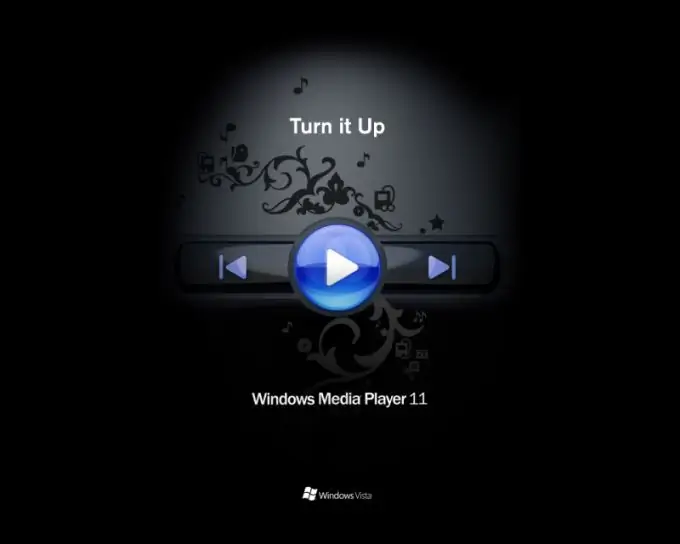
Necessary
Windows Media Player program
Instructions
Step 1
Click the Equalizer display at the top of the Windows Media Player window. If you know how to adjust the equalizer, do it manually using the special panel on the right. If you are setting up the graphic equalizer for the first time, use the standard setting, which can be loaded from the drop-down menu according to the music you listen to most often - jazz, blues, folk, hip-hop, and so on.
Step 2
You can also download some equalizer settings from the Internet in advance on special sites. In this case, the configuration is done manually, but all the values for the regulators are written in the instructions. Adjust the index with the corresponding name to change the sound balance setting.
Step 3
Please read the detailed configuration of your loudspeaker model carefully to navigate through the appropriate settings for your application. Sometimes, despite the fact that the equalizer setting is the same, the sound is different due to differences in the frequency range reproduced by the speakers. Also, everything may still depend on the option of digitizing video recording - there are quite a few moments that can, in one way or another, affect your choice of the optimal configuration.
Step 4
When adjusting the equalizer in Windows Media Player, do not forget that the sound of your speakers or headphones is primarily controlled by the settings of your sound card. To do this, open the utility responsible for its settings. Usually it is located in the control panel of your computer, or in some cases it is minimized to the tray on the taskbar in the lower right corner.
Step 5
Find the "Equalizer" menu and turn it off if you want playback to be controlled only by the Windows Media Player settings.






