Let's disassemble a 7-inch tablet on Android OS from the popular Chinese company Huawei - MediaPad S7. It is not so difficult to disassemble it.

Necessary
- - tablet Huawei MediaPad 7;
- - set of screwdrivers;
- - tweezers.
Instructions
Step 1
Open and remove the bottom plastic cover. Unscrew 3 small screws, one of which is covered with a paper seal.
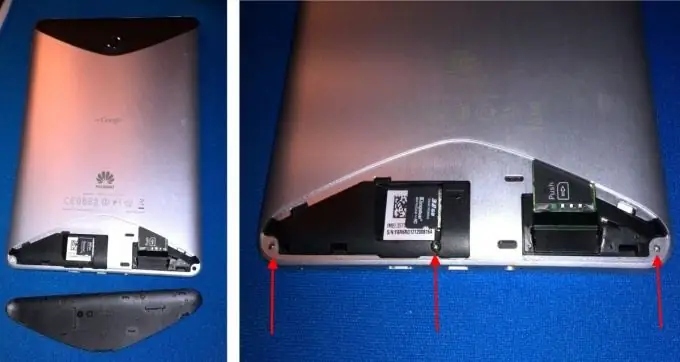
Step 2
Carefully pry on the top black plastic cover and remove it. It is advisable to use not a metal object, but a plastic one, so as not to damage anything. You can pick up the cover with your fingernail, slide a plastic card under it and open it completely by sliding it along the top edge of the cover. Unscrew 3 more screws.

Step 3
Now gently pressing from the bottom connectors from the inside out on the black inner parts of the tablet, slightly squeeze the screen out of the case. Gently pry them off with a thin blade and go around the perimeter of the tablet, separating the screen from the case. The screen is held along the perimeter of the body by small plastic protruding clamps, so you will hear how they slide out one by one from the special grooves with a click.
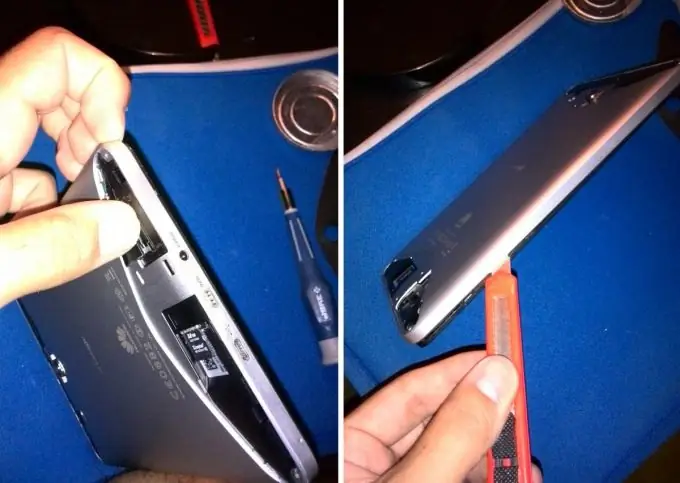
Step 4
The back cover of the Huawei MediaPad S7 is detached. It compactly houses 2 speakers and a rear camera peephole.

Step 5
Remove the plastic cover with the vibration motor. It is not secured with screws. There should be no memory cards or SIM cards in the slots.

Step 6
Prying the power connector, taking it by the wires with tweezers and pulling it up, thereby disconnecting the tablet battery. It is advisable to do this in any case in order to completely de-energize the Huawei MediaPad.
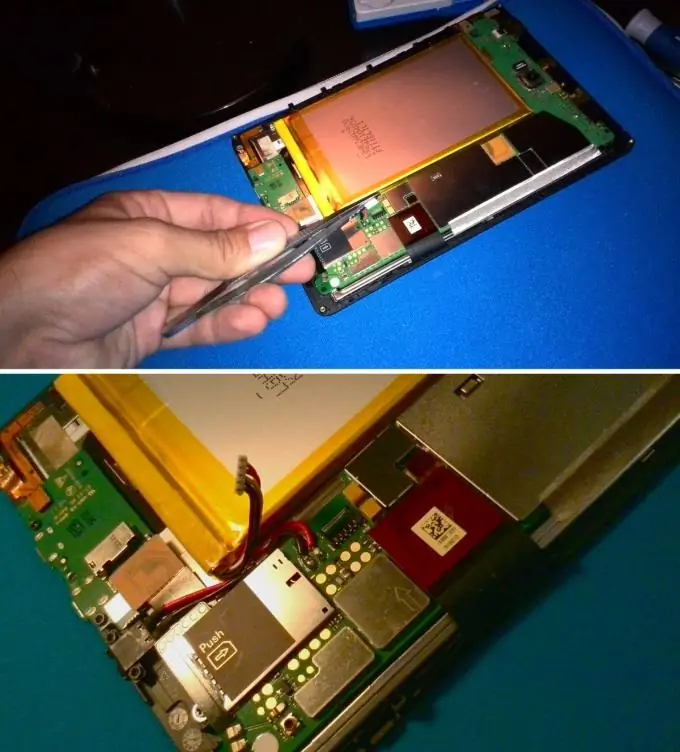
Step 7
Similarly, pulling up the flex cable of the touch screen of the Huawei MediaPad 7 tablet, turn it off. In principle, it is now possible to remove the glass itself, but for this you need a special tool: a hot air gun for heating the glass and vacuum tweezers to safely remove the glass.
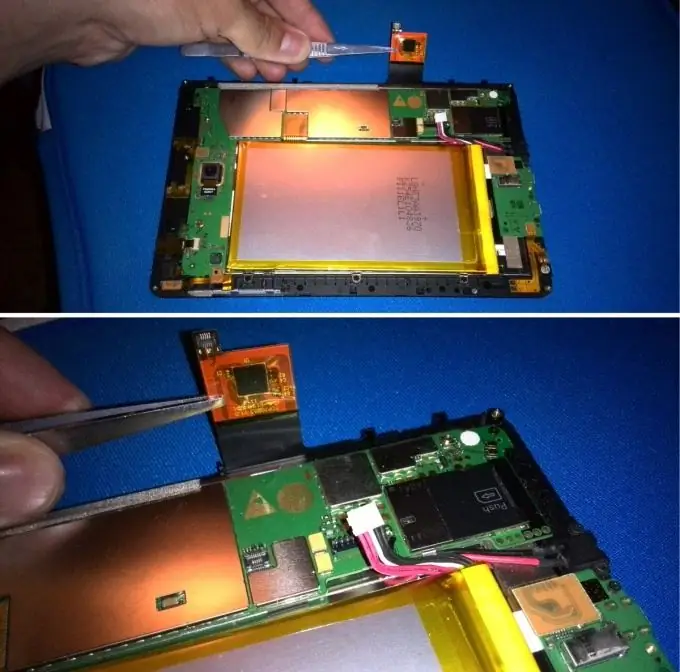
Step 8
The rear camera of the tablet is also disabled simply - pull the connector up, release the cable. The camera module itself is located in a recess on an adhesive base. Now you can easily pull it out.

Step 9
We turn off all the remaining loops - the loop of the volume and power buttons, on which the light sensor is also located; cable socket for a mini-jack 3, 5 audio plug; loop of microphone and vibration motor; Flex cable for Micro-SD card module and Micro-USB and HDMI connectors; speaker cable and IPS display cable.

Step 10
Unscrew the 3 Phillips head screws and 4 star head screws and remove the motherboard. We can finally remove the motherboard of the Huawei MediaPad S7 tablet. After that, you can easily dismantle the battery glued into the aluminum holder.






