In the process of working with photographs and photobanks to which we upload photos, we have to face some problems. In order to upload a photo, you need to change the image format. Most photo banks accept common photo formats. But what to do in this situation for users of high quality digital cameras, if the output format of the photo from the camera does not coincide with the standards of image uploading services.

Necessary
Software: ACDSee or Adobe Photoshop
Instructions
Step 1
Anyone who has or has a professional or semi-professional camera in personal use know perfectly well that taking photos in jpeg format is a mockery of quality. Most models of these cameras save photos in high quality, mostly in raw, tiff, crw, nef formats. Moreover, most image viewing programs do not allow viewing photos of the above listed formats. Such formats are taken only by powerful editors, from which you can save in the format we need.
In order to change the format, you need to install the ACDSee or Adobe Photoshop programs on your computer.
Step 2
ACDSee. After installing this program, you need to open it and in the "File" menu, click "Open". We are looking for our photo and open it. You can also open a photo by double-clicking on the photo's icon, or right-click "Open With" and select ACDSee.
A photo appeared in the main window of the program. Call the context menu with the right mouse button, click on the item "Change" - "Convert file format". A new window will appear in front of you, in which you can select the file format into which you want to translate the photo. There are also many options available here, affecting the quality of the photo, its compression, vector interpolation, etc. You don't have to climb in the option, because the default settings are set for optimal photo quality and size.
If you do not like the output file format or its quality, you can repeat this several more times until you get the desired result. Also in this program there are hot keys for quick access to the functions performed. For example, to quickly display the format change window, press "Ctrl + F".
Also, the program has a memory function, i.e. in case of unsuccessful overwriting of the desired photo, the originals of the photos, over which the actions were performed, are in a certain folder.
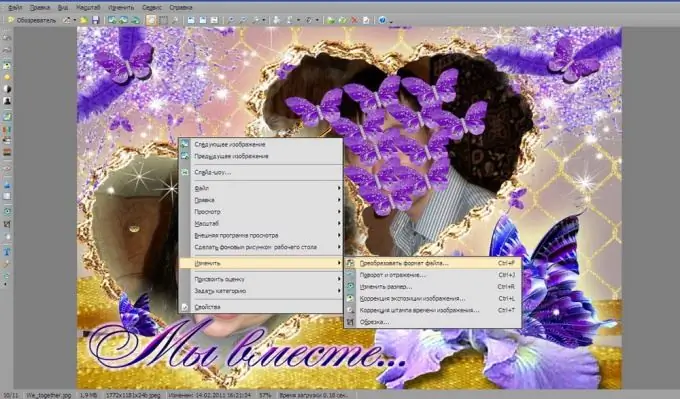
Step 3
Adobe Photoshop. Powerful image editor for pixel-based photo editing. In this program, it will take less time to change the file format. First, launch Photoshop, open the file, click "File" - "Save As", select the file format we need. If you need to change the file name, you can do it in the file name input field, next to the "Save" button. Click on the "Save" button. Ready.






