The archives are very popular lately. Indeed, compressed files take up much less space, it is very convenient to transfer them to other users via the Internet and on a flash drive. But there is always a risk that your archive will be damaged (for example, due to a hardware failure of the media). Such archives cannot be opened, and the information in them becomes inaccessible. In this case, the issue of recovering such files without losing the necessary information arises.
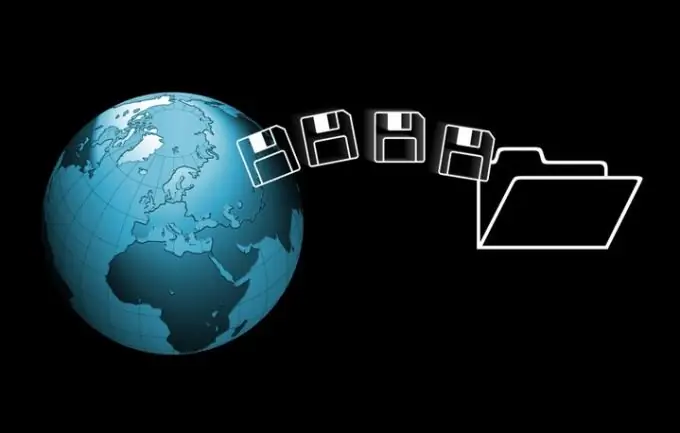
Necessary
Computer, Recovery Toolbox for RAR, Internet access
Instructions
Step 1
To recover files from RAR archives, you can use Recovery Toolbox for RAR. It allows you to recover data from RAR archives in a few mouse clicks. All variants of the RAR format, created using a variety of software, are supported, including self-extracting archives (EXE). Download the utility from the Internet and install it on your computer.
Step 2
To restore the archive using this program, select the original damaged file at the first step. Then click Next. The program will start scanning. At the end of the process of scanning and analyzing the file (the scanning time depends on the file size and the power of the computer), the program will display the results.
Step 3
The most important thing is the colored icons that indicate the possibility of recovering this file from the archive. The fact is that no program can guarantee that all files will be restored. Blue icons with an exclamation mark next to them mark the files that can be restored, yellow - the recovery is questionable, and red - the recovery is impossible.
Step 4
At the second stage, you need to mark the files that you want to recover. To facilitate the work, the following buttons are provided: Check All (select all), Check Good (select files that can be restored), Uncheck All (deselect).
Step 5
After selecting the files, select the directory where the program will extract the recovered files. The directory name can be arbitrary, although by default the program offers to select a directory named _rar_repaired.
Step 6
Then the program starts the process of extracting and saving the selected files. At the end of the process, you can work with the recovered data.






