Footnotes are often required in the design of abstracts, course projects, diplomas and scientific articles. All versions of Word have the ability to provide explanations and links to the source of citation.
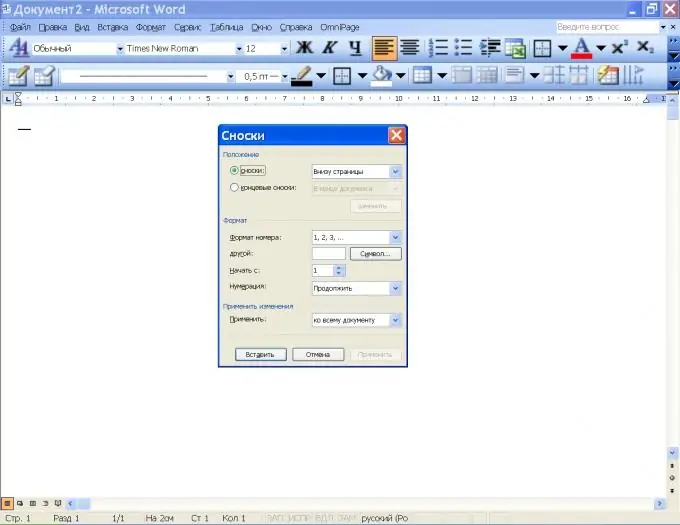
Instructions
Step 1
Footnotes can be regular and endnotes. In the latter case, all sources of information and explanations are listed at the end of the document. In addition, footnotes can be formatted for the entire text (cross-cutting) or separately for each section. Footnotes are numbered by the program automatically as they are added.
Step 2
To add a footnote in Word 2003, on the Insert menu, in the Reference group, click the Footnote command. In the new window, specify the type of footnote (regular or end) and its position: at the bottom of the page or text, at the end of a document or section.
Step 3
In the Format section, select the footnote symbol and numbering type. To make numbering end-to-end throughout the document, check "Continue" in the appropriate list. If you want to place footnotes at the end of each page or section, select the appropriate item in the Numbering list. In the "Start with" line, enter the desired value.
Step 4
Click Insert. An explanatory text box appears at the bottom of the page. Fill it out and continue typing the main text. When you need to make a new footnote, use the Footnote command from the Insert menu again. Its serial number will automatically increase by one. When a new footnote is added between the 1st and 2nd, it will be assigned No. 2, and the 2nd link will become the 3rd.
Step 5
If the links were numbered incorrectly, the program will suggest corrections when you save the document. Accept your corrections and save your document.
Step 6
In Word 2007 and 2020, the Insert Footnote, Insert Endnote, Next Footnote commands are located in the References tab. In addition, in all versions of this editor, you can use the Ctrl + Alt + F keys to add footnotes.






