All user accounts in Windows have administrator status by default, respectively, each user can install programs, drivers, completely control the computer and any data in it, that is, there are no restrictions in front of a random user. To protect your computer from unwanted changes, you need to set a password for the administrator account.
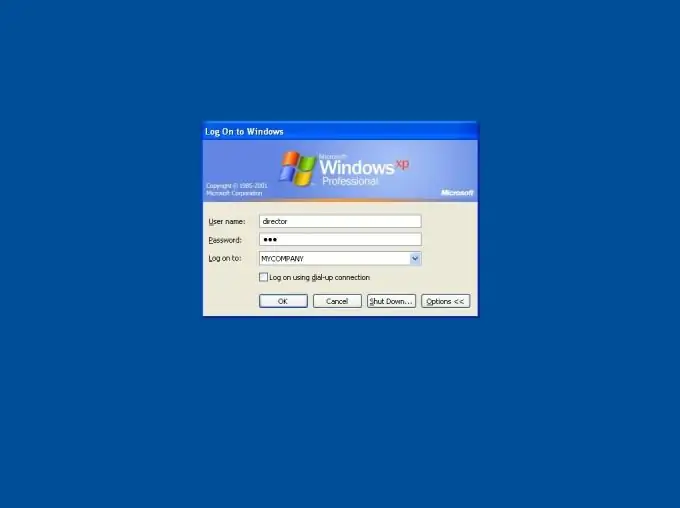
Necessary
Computer, OC Windows
Instructions
Step 1
Account protection will restrict the rights of “secondary” users, prevent the installation of some programs, “close” access to important settings, and prevent viewing documents that are stored in the primary computer user account. You need to create an account with administrator rights and set a password on it. To do this, open the "Start" menu and select "Control Panel". Find the shortcut "User Accounts" and click on it.
Step 2
The account settings menu will open, click on the "Change account" button. After that, you will see a list of all computer accounts, select the main account with administrator rights. Click on "Create Password". In the top line of the window that appears, enter the password for the account, repeat it in the line below to confirm. You can also set a hint passphrase if you have concerns that the password might be forgotten. It is not worth setting too obvious a hint, because it will be visible to all users of the computer.
Step 3
To save the changes made, click on the "Create password" button. Restart your computer, now you will need to enter your password to log into your account. In the Change Account menu, you can also set an account picture and create a. Net Passport.
Step 4
For added protection against random users, create a Limited Guest account. To do this, go to the "Control Panel" through the "Start" menu and select "Create an account". In the window that opens, enter the name of the entry and click on the "Next" button. In the "Account Type" field, set "Restricted Entry" and click the "Create" button. You do not need to set a password for it.






