Flash technology developed by Macromedia is widely used to include various multimedia elements in website pages. Today, Adobe owns the rights to it, and to display Flash elements, a Flash player is installed in every browser, which is distributed free of charge through Adobe's servers. Browsers from all manufacturers have built-in controls that allow you to disable this plugin.
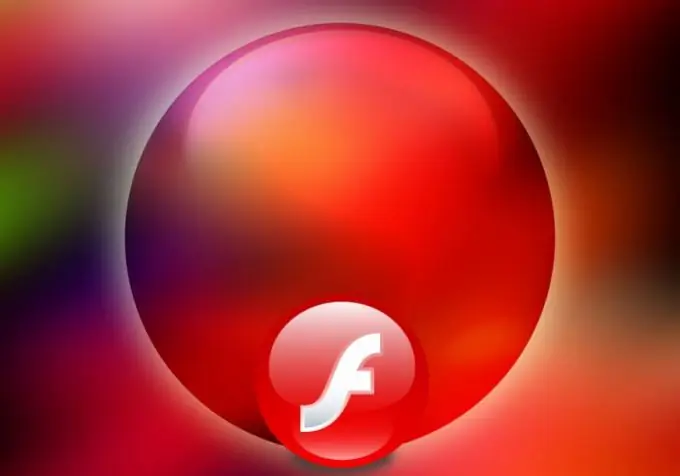
Instructions
Step 1
In the Google Chrome browser, the flash player is installed along with the program. To disable it, you need to load the list of all plugins installed in the application. To do this, enter chrome: plugins in the address bar and press the Enter key. The desired Shockwave Flash string should be at the very top of the list. It is possible that several versions of the flash player are installed in your browser at once - this will be indicated by the inscription Flash (2 files). Click on the "Disable" link to deactivate both versions. If you want to stop the work of only one of them, click on the "Details" link in the upper right corner of the page, and then click on the one of the "Disable" labels that refers to the required version in the expanded plugin details description.
Step 2
In the Mozilla Firefox browser, Flash Player is also disabled using the list of installed plugins. But here it can be opened via the menu that opens by clicking on the orange Firefox button - select the "Add-ons" section in the right column. You can also use the Ctrl + Shift + A hotkeys. In the loaded list of plugins, find the Shockwave Flash line with the program version and click the Disable button to the right of it.
Step 3
In Internet Explorer, Flash Player is disabled through the Application Settings window. Press the Alt key to see the program menu, enter the "Service" section and open the settings window by selecting the "Internet Options" item. Go to the "Programs" tab and click the "Configure add-ons" button - Internet Explorer will open another window where you need to find the "Display" drop-down list. Expand it and select Run Without Permission. After that, in the right column, select the Shockwave Flash Object line and click first the Disable button, then Close, and then OK.
Step 4
In the Opera browser, you can turn off the flash player by turning off all plugins. This is done very simply - press the F12 key and uncheck the "Enable plugins" line of the menu that appears.






