Symptoms of computer overheating can be the following: unexpected freezing and restarting, shutting down the computer, reading / writing errors to the hard disk, the appearance of a "blue screen of death", graphic artifacts on the screen, the disappearance of the image on the monitor … In addition, overheating threatens faster wear and tear of hard drives, coolers and CPU degradation. Therefore, it is important to constantly monitor the temperature inside the system unit or laptop and take timely measures.

Instructions
Step 1
The hottest place inside a computer is in the CPU (or GPU). Therefore, it is advisable to use a special utility for monitoring the processor temperature. I recommend using the CoreTemp program. It has one function: to monitor the temperature and when a dangerous heating is reached, warn the user or even turn off the computer. It will immediately identify the brand of your processor and show the maximum allowable temperature for it - TjMax. In addition, you can configure the system tray, next to the clock, to display either the current temperature, or how many degrees are left before the temperature limit is reached.
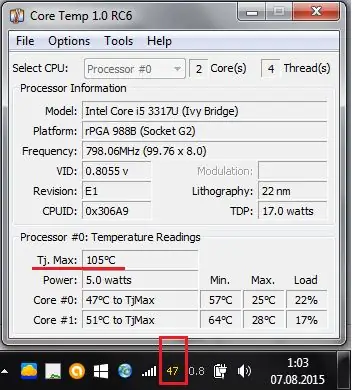
Step 2
In the program settings, you can enable the overheat protection function: Options -> Overheat protection. Check the "Enable overheat protection" checkbox and enable the overheat shutdown option: Shut down options -> Put system to sleep.
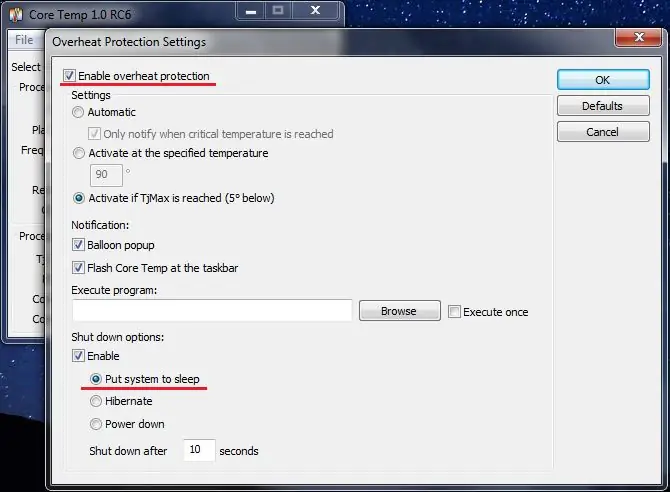
Step 3
In the options, you can also set the program to automatically load when the computer is turned on: Options -> Settings -> General -> Start Core Temp with Windows. And also set the launch minimized: Options -> Settings -> Display -> Start Core Temp minimized and Options -> Settings -> Display -> Close Core Temp to the notification area.
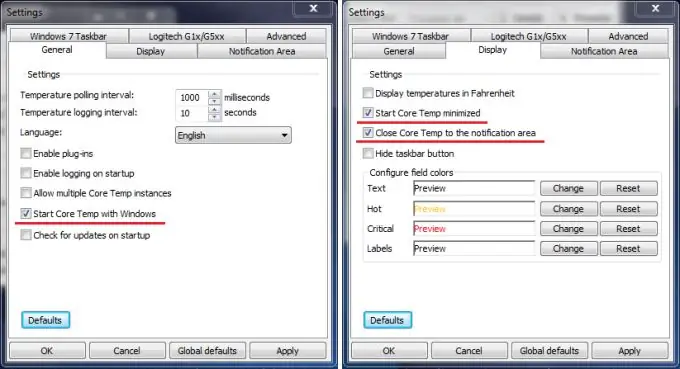
Step 4
Now you are protected from processor overheating - the most important threat to your computer. Of course, one should not neglect such standard methods of overheating prevention as timely cleaning of the case from dust, replacement of thermal paste, if it is already doing its job poorly.






