The Windows operating system is vulnerable to the effects of viruses and Trojans, so it is very dangerous to work on a network without an anti-virus program installed on your computer. However, sometimes the user needs to temporarily disable it.
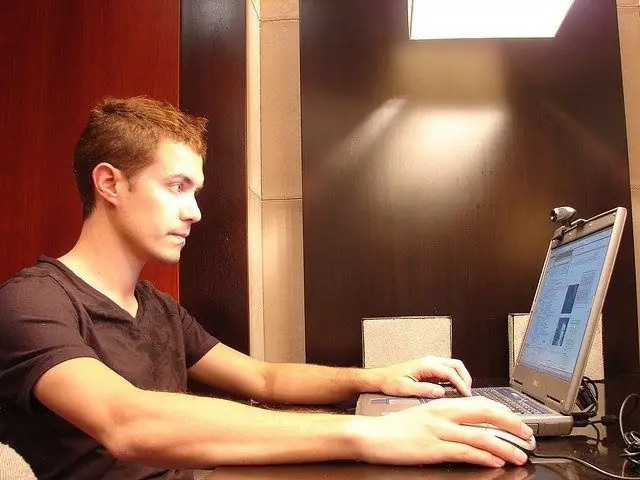
Instructions
Step 1
The need to disable antivirus software can arise in several situations. For example, you need to run an application that the antivirus mistakenly classifies as malware or infected software. In the event that you update the anti-virus databases manually, the anti-virus program must also be disabled.
Step 2
The exact way to disable it depends on which antivirus you are using. For example, if Avira is installed on your computer, to deactivate it, just right-click on the program icon in the system tray (open umbrella on a red background) and remove the checkbox from the "AntiVir Guard enabled" line in the context menu. The umbrella on the tray icon will immediately close, the antivirus will be temporarily disabled.
Step 3
If you use Dr. Web anti-virus, you need to enter the security code to disable it. In versions 5.0 and below, just left-click the program icon in the tray, select Spider Guard and click the "Disable" menu item. In the window that appears, you must enter the numbers of the security code and click OK.
Step 4
In versions of Dr. Web 6.0 and later, you must first enable administrative mode. To do this, left-clicking the program icon in the tray, select the "Administrative mode" item and in the window that opens, confirm the changes by clicking "Yes". After that, the above option to disable Spider Guard and other antivirus components will become available to you. After completing the required tasks, be sure to re-enable computer protection.
Step 5
To disable Kaspersky Anti-Virus, open the main application window and click the Settings button located in the upper right corner of the application. After that, go to the "Advanced Settings" - "Self-Defense" tab. In the right part of the window, uncheck the box next to "Enable self-defense" and click OK. If password protection is set, enter it.






