Despite the fact that at the moment there are many Internet mail services, people continue to use paper letters. But in order for such a letter to successfully reach the addressee, it is important to know how to correctly print the address on the envelope.
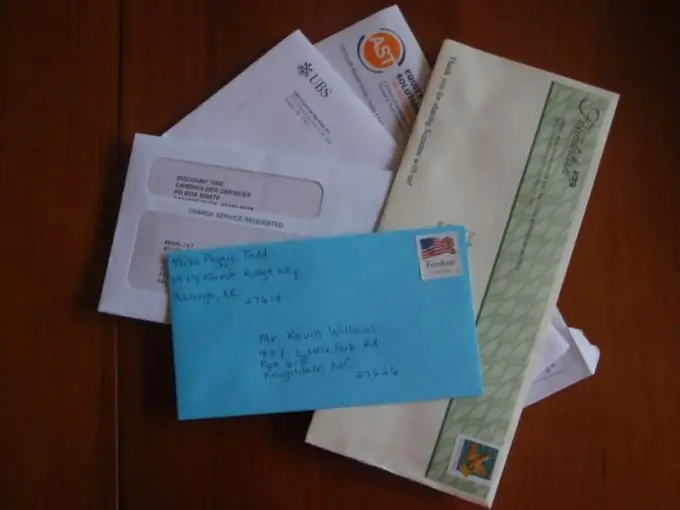
Instructions
Step 1
Use Microsoft Word. Open a new document and go to the "Services" tab. Click on the menu of this section "Letters and mailings" and select the "Envelopes and labels" tab.
Step 2
Please note that the envelope has two fields to fill out. The top left is for recording sender information, and the bottom right is for recipient information. You need to fill in these fields in accordance with where and from where you are going to send your letter.
Step 3
If the letter must travel around Russia without leaving the country, both fields are filled in Cyrillic (in Russian) in the following format: name, surname, patronymic, street name, house and apartment number, name of the district, city and region, zip code.
Step 4
Filling in the address on an overseas envelope will be slightly different. It is best to print out the recipient's address and paste it in the appropriate field (this is especially useful if the address is in the Eastern language and contains hieroglyphs). If there is no original address, then write it in transliteration.
Step 5
Write the name of the addressee's country in English and be sure to duplicate it in Russian. This is necessary for the successful delivery of the envelope to the border, as a service employee in a hurry may misread the word.
Step 6
Check the print settings before putting an envelope on paper. Go to the "Options" section and then in the "Envelope Options" select the size you want. In the "Print Options" the program will show you how to place the envelope in the printer. Follow these pictures.
Step 7
You can also use the services of "envelope labeling services". For example, Print-Post (print-post.com).






