Installing applications and games on the iPhone is done using the iTunes media combine. A prerequisite for using the program is the presence of an Apple identifier - Apple ID.
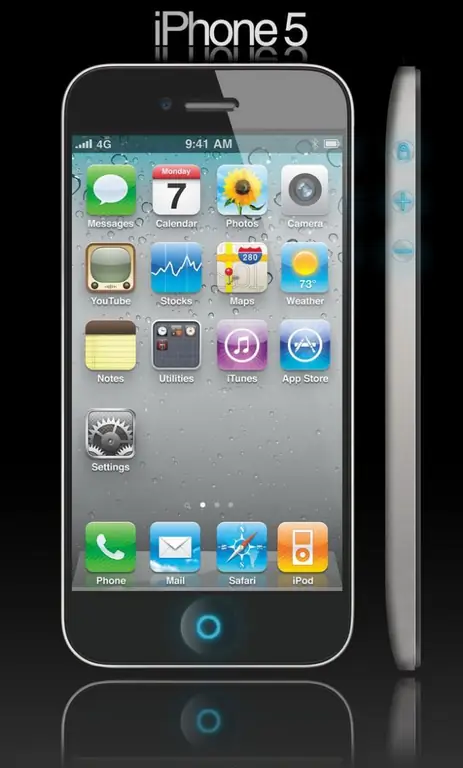
Instructions
Step 1
Download and install the free iTunes software on your computer to complete the sync operation.
Step 2
Launch the downloaded program and go to the Top Free Apps section on the right side of the application window.
Step 3
Select any free application and click on its icon.
Step 4
Click the Get App button on the page of the selected application and confirm the download by clicking the Download button again.
Step 5
Click the "Create a new account" button in the program dialog box that opens and enter the required data in the appropriate fields of the new dialog box.
Step 6
Confirm the correctness of filling out the forms by clicking OK and wait for a message with a link to go to the authorization page.
Step 7
Follow the link and make sure the download of the selected application has started.
Step 8
Download the required applications and games to your computer. The download progress can be monitored in the Downloads section of the left pane of the iTunes window, and installed applications are displayed in the Applications section.
Step 9
Connect your iPhone to your computer using the supplied USB cable and wait for the mobile device to be detected in the left pane of iTunes.
Step 10
Go to the "Applications" tab of the opened dialog box of the mobile device and apply the checkbox to the "Synchronize programs" field.
Step 11
Use the "All Programs" option to transfer the entire package of downloaded applications, or use the checkbox in the "Selected Programs" box to manually define the required applications.
Step 12
Apply the checkboxes in the fields of the applications and games to be transferred to the mobile device in the list and confirm your choice by clicking the "Apply" button.
Step 13
Wait for the sync process to complete and disconnect your iPhone.






