A mouse cursor is a tilted arrow, usually white, that displays mouse movement in real time on the screen. You can change the size of the cursor and its appearance in the control panel of the Windows operating system.
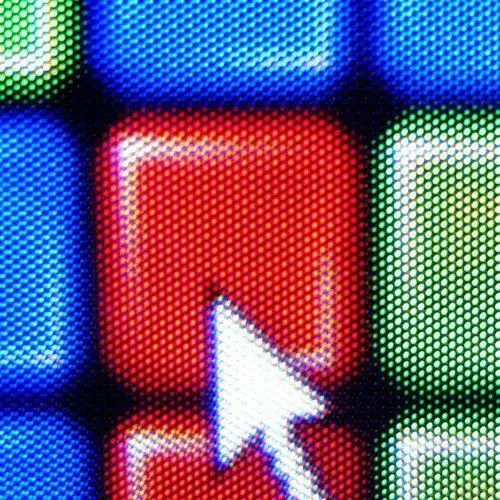
Instructions
Step 1
Go to the control panel through "My Computer" or the "Start" menu and select the view mode "small icons" or "large icons" (in the upper right corner of the control panel). Find the shortcut "Mouse" and click on it.
Step 2
In the properties window that opens, go to the "Pointers" tab, and then select the "Scheme" drop-down list. The screen will display a list of installed mouse cursor schemes. You can choose any cursor you like. After you have made a choice, position the cursor by clicking "Apply" and "OK". You will see that the pointer and all its possible options have changed when you stretch windows and load programs.
Step 3
In addition to standard cursor schemes, you can download author's cursors for Windows on the Internet, and unpack the archive with cursors into the folder “C: / Windows / Cursors”. To prevent the downloaded cursors from mixing with the standard ones, create a folder and name it by the name of the cursor scheme. After that, return to the mouse properties window, select the "Pointers" tab, then select the "(none)" scheme in the drop-down list and in the " Settings "click on each type of cursor on the description and replace it with the cursor from the downloaded archive, depending on the mouse action. After setting up each cursor element, the scheme will need to be saved. Click the Save As button in the Outline section and enter the desired name for the cursor outline. To install the package you created, click "Apply" and "OK".






