The standard Windows cursor looks like a small white arrow. When you hover over the area for calling help in any window, a small question mark is added to the arrow, and when the program is loaded, the arrow turns into a circle. The operating system provides various options for the type of mouse pointer, but you can also set them yourself.
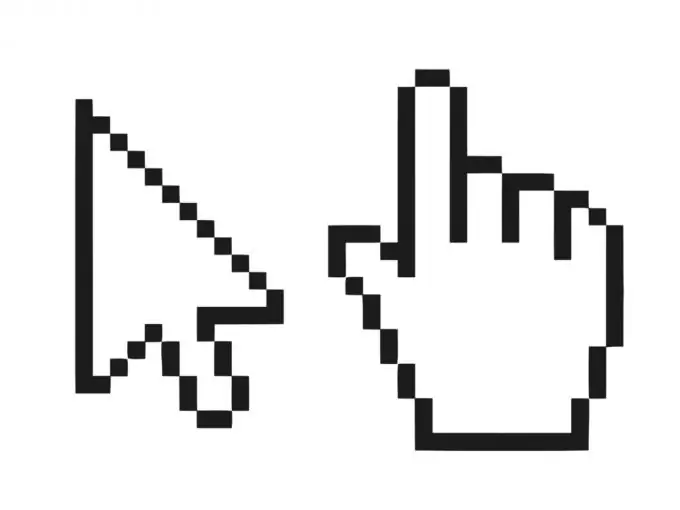
Necessary
- - computer;
- - the Internet;
- - other types of cursors.
Instructions
Step 1
To perform this operation, click the "Start" button and select "Control Panel" from the menu. All utility utilities for configuring Windows are located in this menu item, and configuring mouse settings is no exception. It is also worth noting that in the Windows Seven operating system, this parameter is configured in the same way.
Step 2
In Control Panel, find the Hardware and Sound section and then Mouse. Here you will find all the necessary parameters related to the operation of the mouse pointer. In older versions of Windows - for example, Windows XP, the "Mouse" section can be found directly in the Control Panel if the "Switch to Classic View" mode is enabled. If this mode is not enabled, then enable it in the upper left corner by right-clicking on the "Switch to classic view" tab.
Step 3
Go to the "Pointers" tab. Here you can select system schemes according to which the appearance of the mouse pointer will change. You can customize the pointer items for each display mode, as well as upload any picture you like with the appropriate ani or cur extension. There are many different options for changing the mouse cursor on the Internet. For example, you can try downloading different kinds of cursors from oformi.net.
Step 4
Save the changes by clicking the "Apply" button. You may need to restart your computer immediately to display all of your cursor options. Do this to update all parameters. The Windows operating system offers a wide range of customization options, which allows you to turn a standard shell into a convenient environment for work and play. Such a simple and familiar mouse pointer can be turned into a dinosaur or a tennis ball - according to your taste. This operation on a computer can be performed many times. If you don't like one type of cursor, try changing to another.






