Sometimes, when typing a book, it becomes necessary to put automatic footnotes in the document. Footnotes indicate the source of information, where this or that information or photograph was taken from (often hyperlinks), decipher the meanings of abbreviations and abbreviations. In documentary books, for example, about the war, there are a lot of links during layout and it is simply unrealistic to manually insert footnotes and explanations to the text.
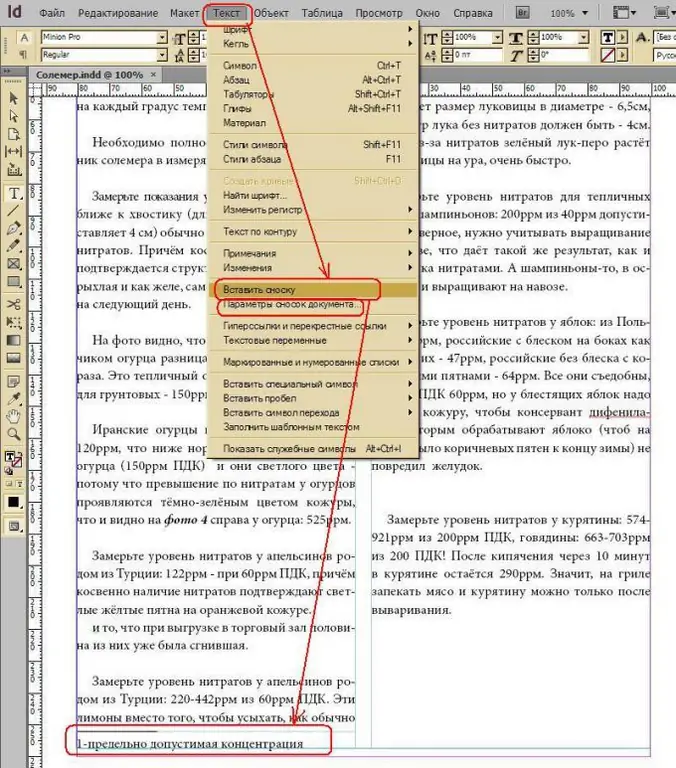
Instructions
Step 1
Find the word for which you want a footnote and place the cursor after it.
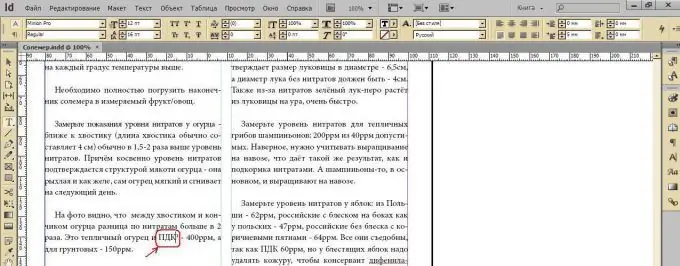
Step 2
Go to the menu Text-Insert Footnote. A footnote appears below the line.
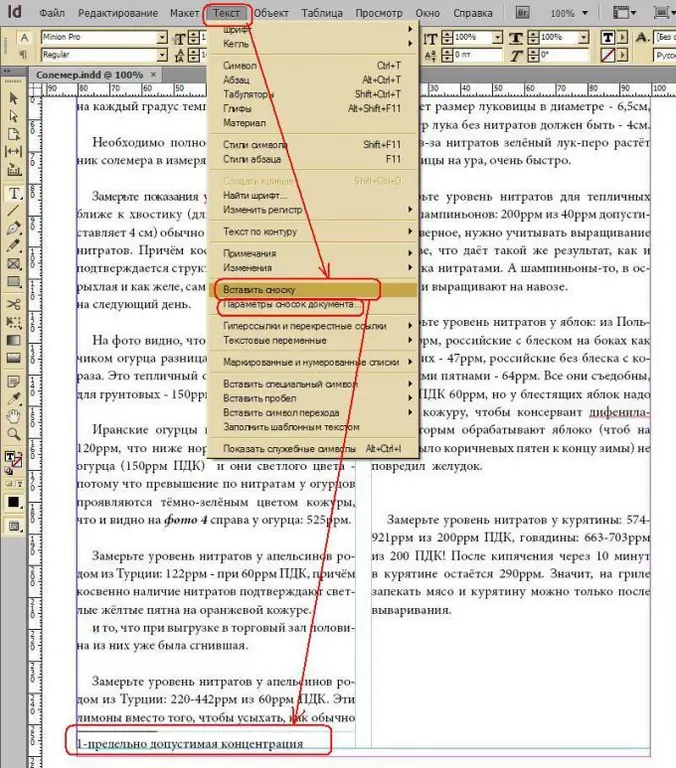
Step 3
Configure footnote parameters using the Text-Footnote Parameters command.
Usually, a footnote is displayed as numbers in the form of a superscript at the top, so put down the numbering and formatting Style: 1, 2, 3, 4, then Position: Superscript in the tab. And let there be a parenthesis after the index: Suffix:).
Check the box New numbering for: Each section, as it is more convenient for typesetting books than solid numbering.
Since footnotes are usually made smaller than the text itself, in the Formatting footnotes section, change the paragraph style of the Main Paragraph (with the Minion Pro 12 font size parameters) to another style, let's call it Main Text 9 (with the Times New Roman 9 font size parameters) …
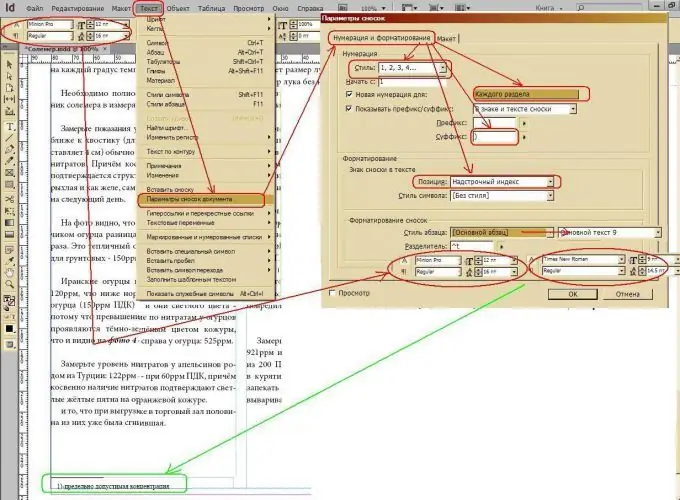
Step 4
Adjust the indents of the text from the footnote and the line type above the footnote by going to the Layout tab.
To prevent the text from sticking to the footnote, be sure to set it in the Baseline of the first line-Offset: Leading section.
To display the line above the footnote, check the Ruler on box and adjust its length in the Width parameter.






