How to play a prank on a buddy? You can use methods proven over the years in pioneer camps: a falling ceiling-sheet or toothpaste instead of a mustache. The advent of graphic editors has added new fun to this variety: a friend's face can simply be placed in a completely unexpected environment.
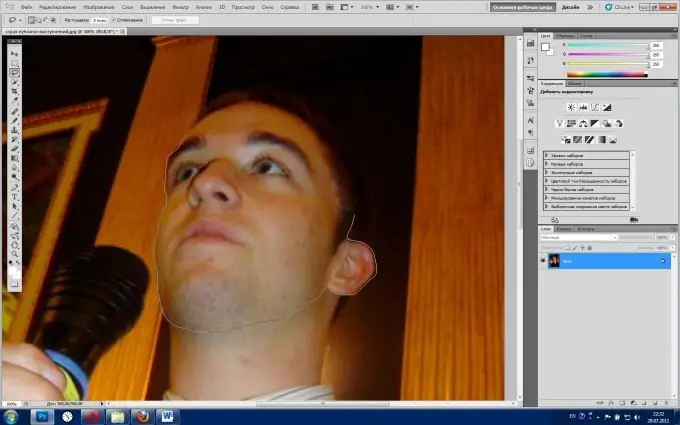
Instructions
Step 1
Open russified Adobe Photoshop CS5. Click File> Open, in the browser window, select the picture you want, and then Open.
Step 2
For best results, zoom in on the face you want to cut. To do this, select "Scale" in the toolbar (hot key - Z), its emblem is made in the form of a magnifying glass. To zoom in, click the left mouse button; to zoom out, click the right mouse button (in the menu that appears, you will need to click Zoom Out).
Step 3
Select the Lasso tool, which comes in three flavors. You can observe them by clicking on the icon of this tool with the right mouse button. The first one is simply "Lasso", which theoretically can be used, but only if you master the mouse and can easily outline every bend of the contour of the cut out face. The second is "Straight Lasso", it is also hardly suitable for us, unless the person whose physiognomy you are going to cut out has sharp or even chiseled facial features.
Step 4
The Magnetic Lasso is what we need. Select it and move along the contour point by point, and the lasso line will automatically lie along the silhouette, as if magnetically attached to it. The more dots, the clearer the silhouette will be. However, the Magnetic Lasso has a drawback. It becomes inconvenient when the cut path merges with the background color.






