Microsoft Office software allows you to use tables for database maintenance, calculations, and totals. For greater clarity, sometimes you need to select groups of cells, depending on their content.
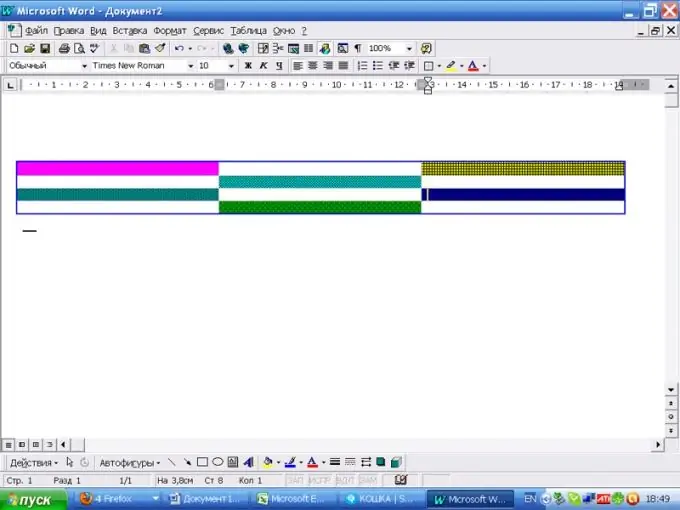
Necessary
MS Office package
Instructions
Step 1
Often a colored background is used to highlight a cell or group of cells. To paint over a cell in Microsoft Word, draw a table. In the main menu, select the item "Table", "Add table".
Press the left mouse button in the cell where you want to start the selection, and, without releasing, drag the selection to the entire group. In the main menu, select the "Format" item, then "Borders and Fills". You can choose the fill color and pattern, as well as style the cell borders.
Step 2
In MS Office Word 2007, the interface is slightly different. Click on the "Borders" icon, select the "Fill" tab. In the lower right part, from the drop-down list, select the part of the document to which you want to apply the fill: page, cell or paragraph. In this version of Word, it remains possible to apply a pattern to a cell or group of cells, as well as to style the borders.
Step 3
In the spreadsheet editor MS Office Excel, in order to paint a cell, in the main menu, select the item "Format", then "Cell". In the dialog box, select the "View" tab. Here you can choose from the list a color suitable for your table and, if you deem necessary, a pattern.
Step 4
In Excel 2007, on the property bar, in the Font group, when you hover over the fill icon, the tooltip "Change the background color of selected cells" appears. Click on the downward triangle next to the icon to select a suitable shade from the drop-down list.
Step 5
In order to paint over a cell in MS Access, in the main menu, select "Format", then "Cell". In the Grid View dialog box, select a cell background color from the Background Color drop-down list.
Step 6
In MS Office Access 2007, select the fill icon on the Font group properties panel. Open the drop-down list next to it and select the desired color. If there is no suitable shade in the palette of standard colors, click on the "More colors" button and continue your search there.






