When working online, you usually have to enter a password to log into your account. To facilitate this task, most browsers have a function to remember the entered password. On the one hand, it helps the user get to the site faster. On the other hand, the use of the password memorization function negatively affects the security of the Internet.
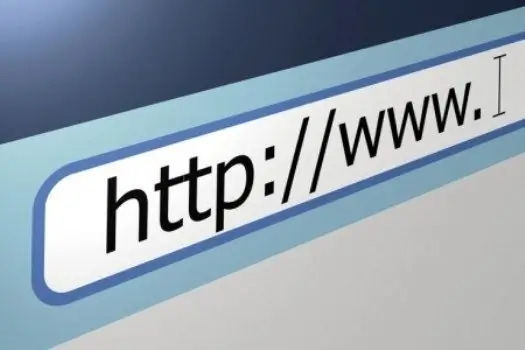
Instructions
Step 1
When entering a password, a window usually appears with a message in which the user is prompted to save the password, refuse to save, or remind about it later. If such a window does not appear, then the function of automatic saving of passwords is disabled.
Step 2
To enable it in Internet Explorer, open: "Tools" - "Internet Options" - "Contents" - "AutoComplete". In the window that opens, check the box "Request to save password".
Step 3
When working in Mozilla Firefox open: "Tools" - "Options" - "Protection". In the "Passwords" section, check the boxes "Remember passwords for sites" and "Use master password".
Step 4
If you are working with Google Chrome, click the wrench icon, it is located immediately after the address bar, then select: "Options" - "Personal". In the "Passwords" section, check the box "Suggest saving passwords".
Step 5
Those who prefer Opera to work in the network should open: "Service" - "General settings" - "Forms". Check the box next to Enable Password Management.
Step 6
Despite the convenience of the password-remembering function, you should use it very carefully. Modern Trojans are capable of stealing passwords from all common browsers, so you should not save passwords from important services in this way, for example, from e-mail boxes. All important passwords should be entered manually: spending a few seconds on this will make it much more difficult to steal your credentials.
Step 7
The following option is possible: save an incorrect password in the browser, which differs from the real one by one or two characters. When entering, you will only need to change these characters, while the theft of the changed password is not in danger.
Step 8
It is very important to use complex passwords, since many accounts are hacked with trivial selection. A good password must have at least eight characters, be typed using different registers, and contain special characters - @, $, #, etc.






