Many moviegoers, as well as people studying foreign languages, prefer to watch films in their original language. To hear the voices of the actors and to make it easier to understand the speech, subtitle files with translation are added to such films.
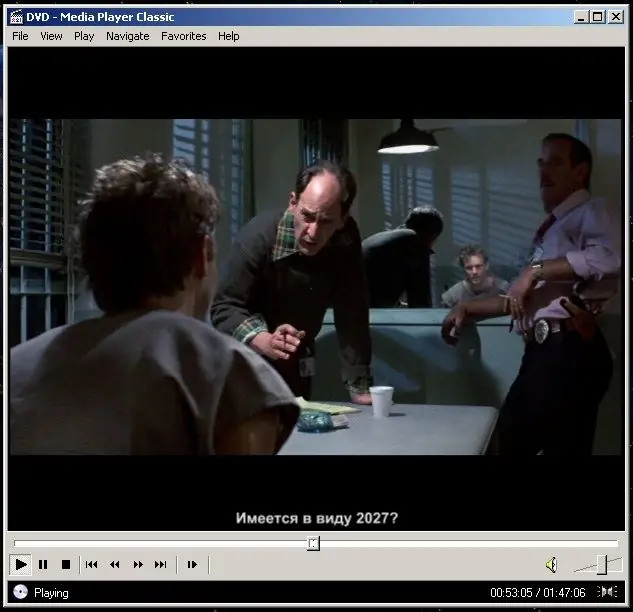
Instructions
Step 1
Run Winamp to enable subtitle support. This player supports watching video with captions. To do this, you need the built-in VobSub utility. Download the latest version of the free K-Lite Codec Pack Full for watching movies in various formats.
Step 2
To do this, go to the link https://www.free-codecs.com/K_Lite_Codec_Pack_download.htm, click on the Download K-Lite Codec Pack link. Wait for the download to complete. Double click on the downloaded file to install it and be able to enable subtitles.
Step 3
Click on the "Next" button in the window that opens, in the next paragraph of the installer, select the Advanced install option, click "Next" twice. In the Select Components window, select Profile 4: Playback only (without player), then move the scroll bar on the right down to the DirectShow subtitle filter group. Make sure DirectVobSub is enabled. Click on the "Next" button to start the installation process of the selected component for playing subtitles in video.
Step 4
Move the title file to the same folder with the video, rename it. The title of the movie and subtitle must be the same. Start Winamp, click on the L button, select the movie folder, select the video file, click on the "Open" button. The video starts playing. In the lower right corner of the screen, the VobSub program icon will appear in the system tray, which looks like a green arrow. This utility is designed to enable subtitles.
Step 5
Right click on its icon, select Show Subtitles to enable subtitles. The subtitle will start playing at the bottom of the Winamp video window. You can remove them in the same way, by right-clicking on the VobSub program, then select the Hide Subtitles command.






