Many years have passed since the release of the Windows XP operating system, but it is still used today. Many people use older versions of operating systems due to the fact that they could not get used to the innovations of the subsequent series, as well as in view of the weak power of the hardware. But, as a rule, in each new version of the system there is a program that I would like to have in my operating system.
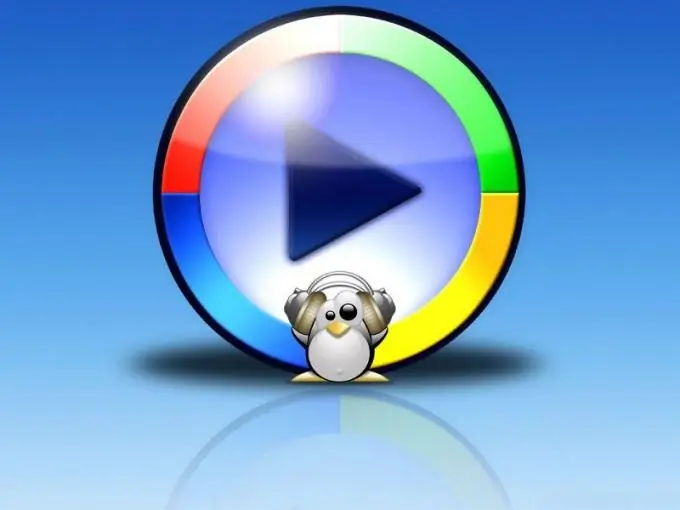
Necessary
- - Windows XP SP2 distribution kit;
- - Windows Media Player 11 software;
- - WMP11 Repacking Tool software;
- -. NET Framework 2.0 software.
Instructions
Step 1
As a distribution kit of the Windows XP operating system, use the original disc that you bought in a specialized store or ordered through the online store. At the moment, the release of this system has been suspended, so the original MSDN image cannot be downloaded from the official site. If you come across such a disc at any trade enterprise, know that it is counterfeit.
Step 2
Windows Media Player can be downloaded from the link https://www.microsoft.com/windows/windowsmedia/download/AllDownloads.aspx and the WMP11 Repacking Tool is located here: https://unacreator.elitecom.ru/index.php?cat=4&id=44&cat=4 … The. NET Framework 2.0 package can be downloaded her
Step 3
To complete the integration, you need to run the installation of the WMP11 Repacking Tool. The installation is quite fast and will not cause any difficulties even for novice users of the system.
Step 4
Navigate to the program directory, namely the Source folder. Place in it the installation file that you need to rename first. For example, there was a file wmp11-windowsxp-x86.exe, rename it to Wmp11.exe.
Step 5
Find the Start.cmd executable file in the program folder and run it. As a result, you will get the file Wmp11r.exe (modified version). Pay attention to the total size of the received file - 17 MB of the previous version turned into 10 MB of repackaged installation file.
Step 6
To silently install the application, use the Q key. The file launch line will look like this: Wmp11r.exe / q.
Step 7
It is worth noting that the. NET Framework package can be obtained by enabling the "Automatic Updates" option. At the moment, the most current version is the 4th version of the. NET Framework package.






