Creating a videodisc isn't really that difficult if you have the right software on hand. However, it is important to take into account some of the nuances of the recording process.
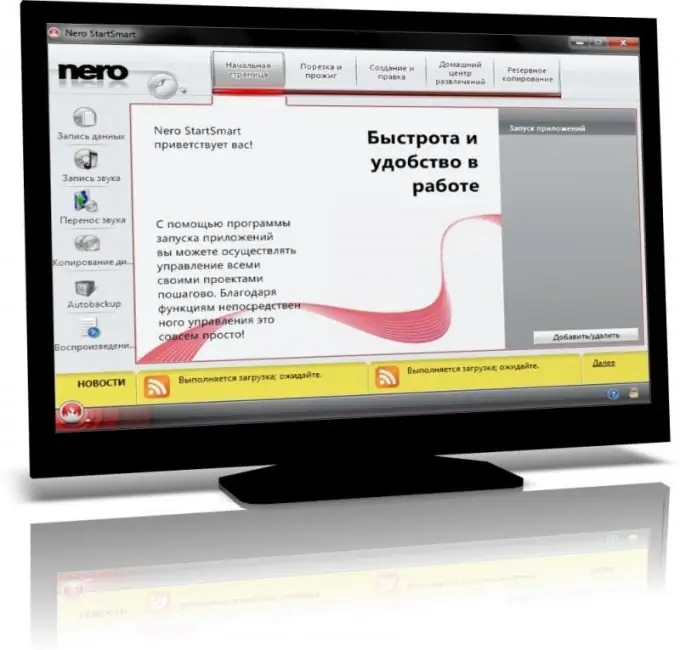
Necessary
NeroVision program
Instructions
Step 1
Download the Nero program, making sure that NeroVision is included in the list of its utilities. Perform the installation according to the instructions of the installation menu, perform file association to further open some data formats using the new program.
Step 2
Open Nero Vision. Select the partition that matches your disc type. You will see the Create DVD menu, select Create DVD Video. Be careful, some items have similar names.
Step 3
In the project window that appears, find the area for adding files. Click on the + icon and click on it. Go to the directory where you need to record video files, select them and click "Add to project". If you need to add multiple files, select them by pressing Ctrl at the same time.
Step 4
Use also another method of adding files, to do this, simply open the folder with them and drag them to the list area in the project using the left mouse button. Make sure that there is enough disk space to record the entire amount of information; for this, look at the bottom of the project window at a special scale showing the fullness of the medium.
Step 5
Edit the menu that appears when the disc is loaded. You can do this at your discretion by pre-selecting the available templates or creating your own.
Step 6
Rename the videos if necessary. To do this, simply double-click the left mouse button on the position you want to correct and enter a new name. If you need additional parameters, open the corresponding menu of their settings. Here you can customize the background, font, sound, and more.
Step 7
Open the preview, if everything suits you, burn the project to disk, having previously configured the process parameters.






