Microsoft Word is used not only for text editing, also the developers have provided many tools for image processing. The program implements several methods for positioning an image or a picture relative to a document page.
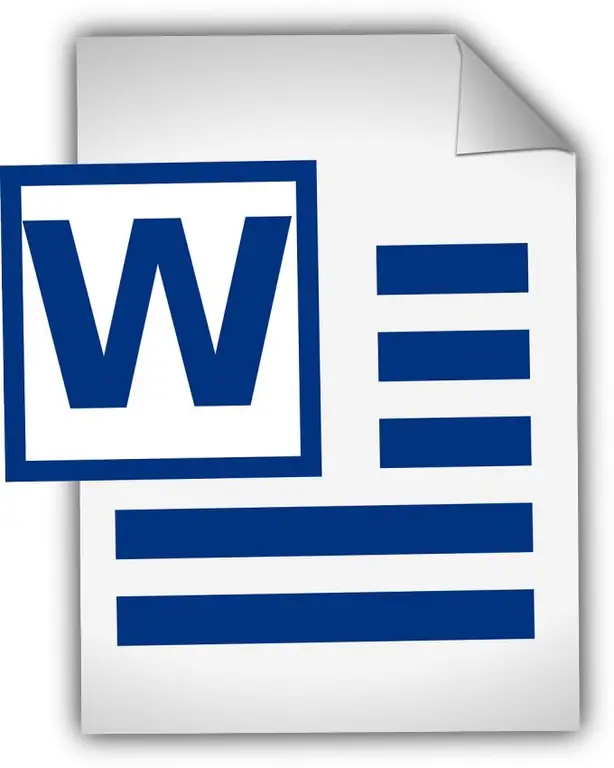
Before moving a photo or picture that you inserted into a Microsoft Word document, you need to decide where it should be. After that, the selected image must be selected, to do this, move the cursor over the picture and click the left mouse button. The program provides several options for how you can place the image on the page.
For example, align the picture relative to the page in the center or on the sides. To do this, you need to move the cursor over the image and press the left mouse button twice, so we will move on to the functionality of working with pictures. Here, in the "Arrange" tool group, you need to find the "Position" tool, after clicking on it, a list will drop out with the ability to place the image exactly in a certain place.
And if you need to move the picture to any place on the page, you also need to double-click on the picture with the left mouse button, so we get to the menu for working with pictures. Here, in the group of tools, we find the inscription "Text wrapping", when you click on it, a list of text settings relative to the picture will drop out. It is necessary to select "along the contour", after which the image can be moved anywhere, while the text formatting will not be disturbed.






