To access the computer settings in Windows 8.1 you have to hover your mouse over the right edge of the screen, select Settings, and finally select Change computer settings at the bottom of the screen … Isn't it too difficult for such a frequently required operation?
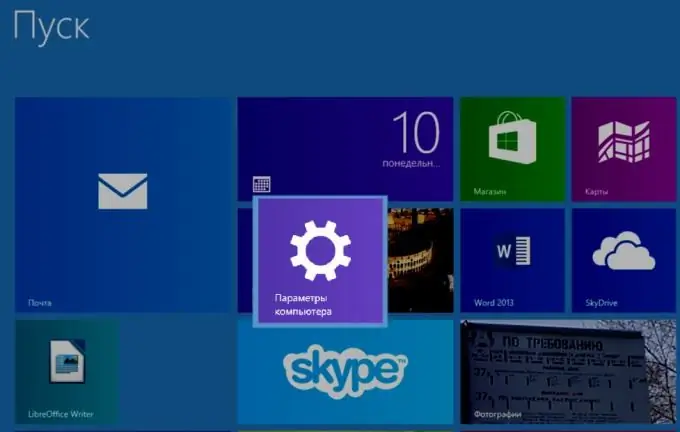
Necessary
Windows 8.1 computer
Instructions
Step 1
First, let's open the Windows 8.1 start screen. To do this, press the Win key. Now let's select the list of all applications at the bottom. The arrow button is indicated in the figure.

Step 2
Find the Computer Settings application and press the right mouse button. At the bottom, select Pin to Start.
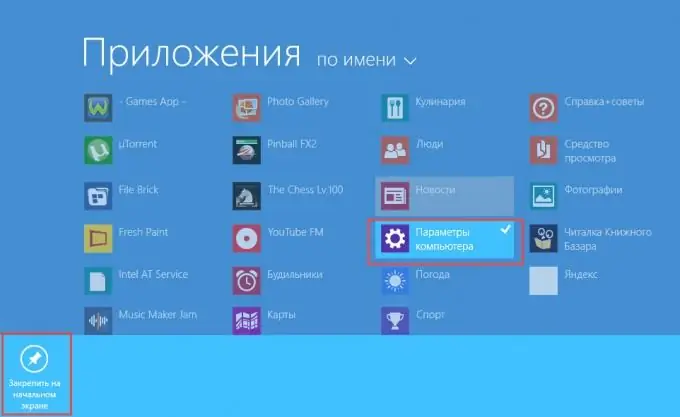
Step 3
Now the path to the Parameters will be much shorter - just one Win button.






