With the Regional and Language component of Control Panel, you can install multiple languages on your computer, such as French, Spanish, German, Hebrew, Arabic, Japanese, and more. Regional and Language Options allows you to change the way Windows displays dates, times, currency amounts, large numbers, and numbers with decimal places.
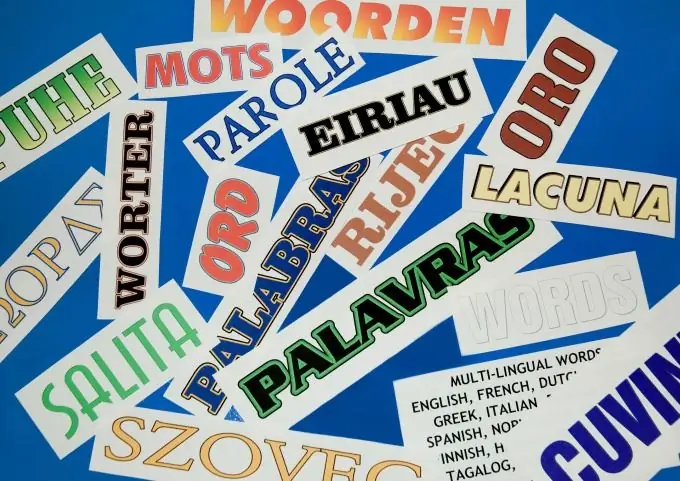
Instructions
Step 1
To open Regional and Language Options, click the Start button, click Control Panel, and then double-click the Regional and Language Options icon.
Step 2
To add a language on the Languages tab, in the Languages and Text Input Services group, click the Details button.
In the Installed Services group, click the Add button. From the Input Language list, select the language you want to add.
If more than one option is available, select the check box corresponding to the type of text input service you are installing, and then select a service from the list.
If Keyboard Layout or Input Method (IME) is the only service type available, select a value from the list.
Step 3
To change the presentation format for numbers, currencies, times, and dates, on the Locales tab, in the Locales and Formats group, select the locale to use when you select date, time, number, and currency formats.
Step 4
Click the "Setup" button if you want to separately change the display options for date, time, numbers, or currency. To select East Asian, right-to-left, or complex script, you need to install support for those languages.






