If several people use one computer and several accounts have been created, then sooner or later a situation may arise when it becomes necessary to set the rights to certain folders for certain users. The procedure is simple. All you need is a few minutes of time and basic computer knowledge. But you can configure the security of your PC and access to folders according to your requirements.
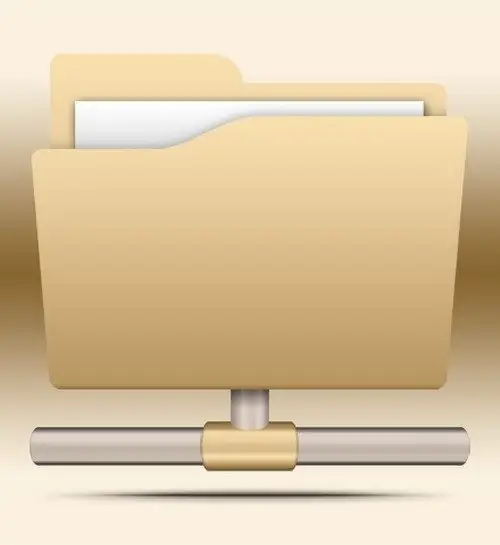
Necessary
Computer with Windows OS
Instructions
Step 1
If you are using Windows 7 or Vista operating system, then the following method will suit you. Click on the desired folder with the right mouse button. A context menu will appear. In it, select the "Properties" item, then - the "Security" tab. Then click on the "Change" button. A window will appear in which there will be a list of accounts that are on your computer. Select the one for which you will set the rights to the folder. Highlight this account by clicking on it with the left mouse button.
Step 2
Now, at the bottom of the window, check the "Full Control" item. Click Apply, then OK. In this way, you can set the rights to folders for all accounts that are on your computer.
Step 3
For owners of the Windows XP operating system, this method is suitable. But keep in mind that to configure access to folders, your hard drive must be running the NTFS file system. Otherwise, this method will not work for you. In general, the use of the FAT32 file system severely limits the ability to configure access to folders.
Step 4
Initially, in almost all versions of Windows XP, the tab with which you can configure access to folders is locked. And before you start the process of configuring access to them, you need to enable this tab. To do this, you need to follow these steps. Open File Explorer. In its window, select "Tools", go to "Folder Options", and then to the "View" tab. Next, find the line "Use simple file sharing." There will be a checkbox next to it. Take it off.
Step 5
Now click on the required folder with the right mouse button and select "Properties" in the context menu. Then go to the "Security" tab. A window with a list of accounts will appear. Use the left mouse button to highlight the required account. Then next to the line "Full access" check the box and click "Apply". Then close all open windows by clicking on the OK button. Set the folder permissions for all required accounts.






