The code, or rather the password, is put on the computer in an easy way - in the settings of your account. There is an alternative way, which is desirable only if you are sure that you will not forget your code (password).
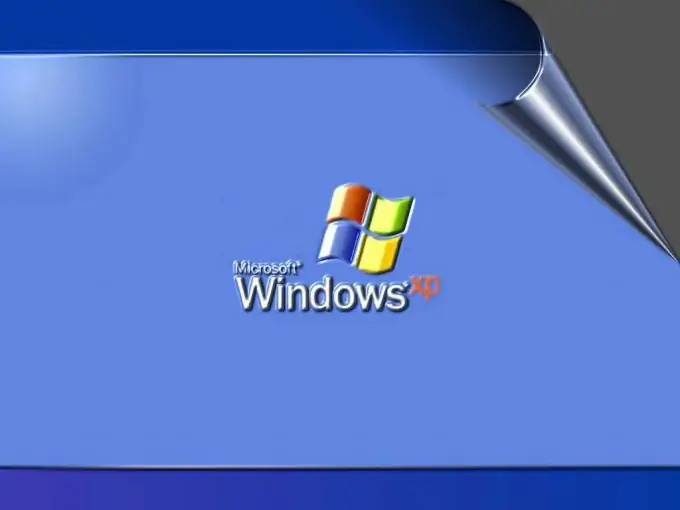
Necessary
Computer logged in with an account
Instructions
Step 1
Turn on your computer. Click the Start button. Select Control Panel from the list.
Step 2
In the new Control Panel window, find the User Accounts folder with the faces of the two drawn people. Double click on the folder.
Step 3
In the new "User Accounts" window, select the item marked with the green arrow "Change Account". The next step is to select the account on which you want to put a password (code). Click on her image.
Step 4
New item - selection of the parameter to be changed. Click on the inscription "Create a password" next to the green arrow.
Step 5
The next step is to enter the password in the boxes. Enter the password (code) in the first column. Re-type it into the second column - this is necessary to confirm the accuracy of the entered code or word. In the third column, type a word or phrase that will serve as a password hint. This information will appear if you forget the password and press the corresponding key.
Step 6
Click the button in the Create Password window. Ready. If you want no one else to get into the computer, delete other accounts or put passwords on them.
Step 7
An alternative way to create a password (code) for a computer is an item in the "Security" BIOS. To enter the BIOS, press the Del key when the computer boots up (sometimes this key is different for different computers). Find the aforementioned item in the BIOS and enter the password. The disadvantage of this method: if you have forgotten the password, then the usual reinstallation of the system cannot be done (unlike the first method). You will need programming skills.






