The computer started giving out a "blue screen of death"? System freezes frequently? Do you get errors while executing certain programs? All this may indicate problems with RAM. For an accurate diagnosis, it is necessary to test the memory for errors.
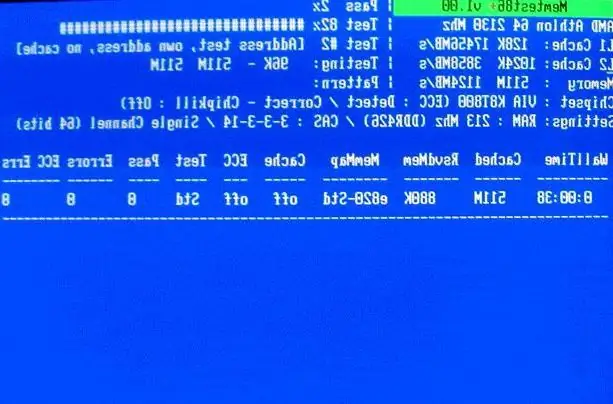
Necessary
To test the RAM, you will need a free tester program Memtest86
Instructions
Step 1
The official website of the program for testing memory https://memtest86.com/ Having entered this site - open the link “Free download”. From here, you need to download a bootable disk image, which you will need to test your memory. Click on the link “ISO image for creating bootable CD (Windows - zip) . After downloading the archive, unpack it. The compressed image must be burned to a CD as a disk image. Please note that you do not need to write an iso file, but Its image can be done using a CD-burning software
Step 2
Reboot your computer. Go to BIOS and install boot from DVD drive. Insert the disk where you burned the memtest86 image into the floppy drive. After booting from this disk, Memtest will automatically start testing your RAM. If memory errors are detected, the utility will display a message about the error in the “errors” column of its working screen. If the computer was overclocked and after that errors appeared in the memory, it is necessary to either reduce the acceleration or return to the standard frequency, abandoning overclocking. If errors occur at the standard frequency, the memory must be replaced.






