The main problem with older computers is insufficient RAM. The easiest way to improve system performance is to distribute RAM between important processes.
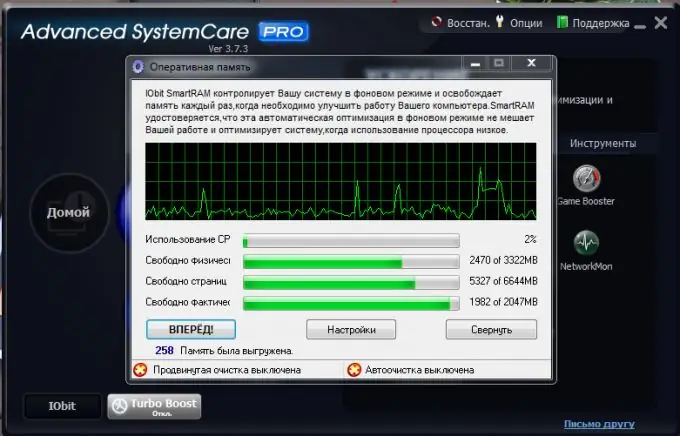
Necessary
Advanced SystemCare
Instructions
Step 1
Naturally, the smartest decision is to purchase and install additional memory cards. This method has a significant drawback - it requires financial costs. Therefore, try first to programmatically optimize your computer.
Step 2
Visit the site www.iobit.com. Download Advanced SystemCare from there. It is specially designed to optimize most of the parameters of the operating system and internal devices of the computer. Install Advanced SystemCare and restart your computer
Step 3
Run the program and go to the Utilities menu. Select "RAM". In the window that opens, click the "Settings" button. Activate the following items by checking the boxes next to them: "Automatically clear RAM", "Do not clear during use by the central processor", "Use smart-RAM compression technology". Click the "Ok" button.
Step 4
Now click the Forward button and select the Deep Clean option from the drop-down menu. After the process is completed, the inscription "250 clearing memory" will be displayed in the lower left corner. The indicator "250" refers to the amount of free memory in megabytes.
Step 5
Now return to the main menu of the program and select the "System Diagnostics" item. Check the box next to "Optimization" and click the "Scan" button. After completing the analysis of the operating system, click the "Repair" button. The program will automatically disable unused or unnecessary services that consume processor and memory resources.
Step 6
Now open the control panel and go to the "System and Security" menu. Open the "Administration" item and go to the "Services" item.
Step 7
Disable unused services yourself, such as fax, volume shadow cloning, telephony, Windows scheduler, secondary logon, and so on. There are over sixty services that the average user doesn't use.






