Sometimes the familiar look of the operating system starts to get sore, which motivates at least cosmetic changes. For example, to change the icons of logical drives. In Windows XP and Windows 7, this can be done without the help of third-party programs.
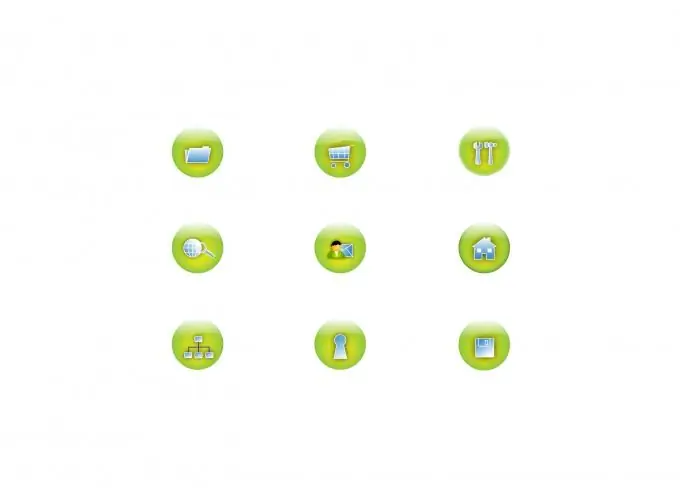
Instructions
Step 1
In Windows XP, right-click on the disk icon and in the menu that opens, click the lowest item - "Properties". Select the Shortcut tab and click the Change Icon button. A new window will appear in which you will be prompted to change the icon.
Step 2
Then you can do it in different ways. First, choose an icon from the ones already suggested. Secondly, download the new icon from the web and then select it using the Browse button. Third, write% SystemRoot% / system32 / SHELL32.dll in the search bar to the left of the Browse button. This is the path to a significant list of icons already in the system. You will have plenty to choose from. Keep in mind that most icons are stored in files of this type (electronic dll-libraries), so it makes sense to look more. When finished, click OK, and in the next window "Apply" and OK again.
Step 3
In Windows 7, first find the icon with which you will replace the standard image (always with the.ico resolution). Open Notepad. This can be done in two ways. First, click on "Start" in the taskbar, then "All Programs"> "Accessories"> "Notepad". Second - again click "Start" and in the dialog box enter "notepad" or "notepad". Accordingly, the result of the search results will be the Notepad program.
Step 4
To open a program, left-click on its icon. Enter the following text: [autorun], and on the next line - ICON = Icon name.ico. Accordingly, instead of the text "Icon name" enter the name of the previously prepared file. Click the File> Save As menu item, enter autorun.inf in the File Name field and click Save. Copy the icon and autorun.inf to the root of the drive you want to change the image of. Restart your computer and enjoy the new picture.






