Not everyone is satisfied with the icons of folders and programs that are present on the desktop of the operating system every day. But unfortunately, not everyone knows that these icons can be changed, and by means of Windows itself. There is no need to immediately download different programs from the Internet.
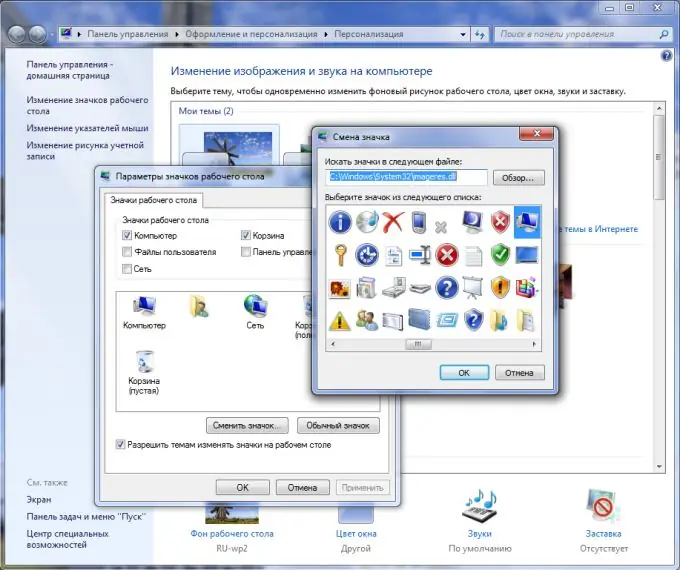
Necessary
Installed system Windows XP, Windows Vista, Windows 7
Instructions
Step 1
In order to change the icon for any one folder, right-click on it, and in the context menu, select the "Properties" menu item. After that, go to the "Properties" window to the "Settings" tab - there will be an item "Folder icons". Click on the "Change icon" button and select any of the icons that the operating system offers you.
Step 2
In order to change the icon of the desktop elements ("trash", "my computer"), use the context menu item "Personalization" of the desktop. So, click "Personalize" and then "Change Desktop Icons" in the window that opens. Click, for example, on "My Computer", and then "Change Icon".
Step 3
In order to change all the icons at once, you will have to download special programs from the Internet for changing the themes, for example Windows Blinds, Style XP and others.






