Satellite television is a serious alternative to traditional terrestrial television. Unlike the latter, it can be taken anywhere in the world. To do this, you should be in the coverage area of a certain satellite, have a satellite dish, satellite receiver or satellite DVB card, as well as a TV or computer. In addition to TV, satellite broadcasting can transmit Internet packages as well as telephone packages.
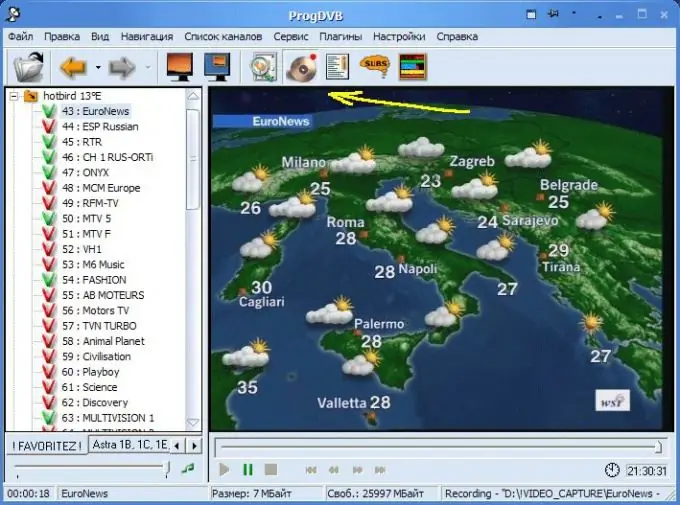
Necessary
- - DVB-card Skystar 2;
- - ProgDVB program;
- - Fastsatfinder 16 or higher;
- - satellite dish.
Instructions
Step 1
Install and configure the Skystar 2 DVB card in your computer. To do this, first install its software. Then unplug your computer and open the side wall. Install a DVB card into a free slot, and there must be one empty one in front of the video card and it. This is necessary to cool it down. Turn on the computer and, following the program prompts, finally configure the DVB-card.
Step 2
Install Fastsatfinder 1.6 or higher. Point the antenna at the desired satellite. To find out which satellite is available in your area, as well as which TV channels and on which transponders it broadcasts them, the site will help www.lyngsat.com. Go to it and select the FTA (unencrypted) channel. Enter this transponder data in the Fastsatfinder 1.6 window and press the red button. Adjust the antenna by moving it in different planes until a stable signal appears
Step 3
Install the ProgDVB program on your computer. With the help of it, TV packets will be intercepted, which will make it possible to view satellite TV on the monitor of an ordinary computer. After installation, launch it. In the drop-down tab "Settings" -> List of devices "select your card (BDA, Skystar 2). This is necessary for the program to know your satellite receiver, otherwise TV channels will not be broadcast.
Step 4
Click on the "Settings" tab, in the drop-down tab click "DISEqC and providers". Select the satellite according to your setting in the drop-down menu. Secure it. Select its transponder and scan. If it has TV channels, they will appear at the bottom of the settings window. Click the "Save" button and they will be displayed on the left side of the main ProgDVB window. Open uncoded channels will be highlighted with a green "eye", coded ones - in red.
Step 5
Click on the FTA channel, and it will open in a second in the central part of the program. DVB-card Skystar 2 together with ProgDVB not only make it possible to view unencrypted programs, but also with the help of certain plug-ins (vPlug, S2emu and the like) can output the signal of encoded (usually in BISS) TV channels. In addition, this bundle + Internet access allows you to connect home sharing, which "opens" almost all available satellite TV packages.






