Various certificates and private keys are an integral part of working on the Internet, thanks to which the security and confidentiality of your activities on some sites that require authentication are ensured. Sometimes you may need to export or import certificates to another computer or to another system. You can export the certificate only if you are logged in with an administrator account.
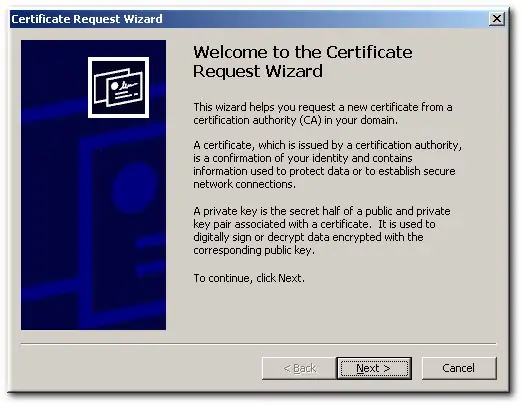
Instructions
Step 1
Exporting a certificate includes placing it inside a file, and you, in turn, move the file itself to any other computer. The easiest way is to transfer the exported certificate to a removable flash drive to keep it in a safe place.
Step 2
To get started, open the start menu and then open the search section. In the search bar, enter the command certmgr.msc and press Enter. If required, enter the administrator password, and then right-click on the required certificate.
Step 3
Select Export from the All Tasks section. The export wizard will open, in which you need to click "Next". The Export Wizard will prompt you to export the private key, which is necessary if the certificate is being transferred to another computer.
Step 4
Click "Yes" or "No" depending on where the certificate will be used, and then click "Next", choosing the format you want. Choose a format that is appropriate for the future use of the certificate.
Step 5
If the certificate has a private key, use the Cryptographic Message Syntax Personal Information Exchange file format.
Step 6
Provide a password to encrypt the private key if it is exportable and you configured the wizard so that the private key is saved and transferred to a new file along with the certificate. Confirm your password and click Next.
Step 7
Wait until the file is exported, enter a name for the new file, and then save it to any folder on the removable media.






