You can export your contact list from one phone to another with or without a computer. In this case, you can use memory cards or SIM. How can this be done?
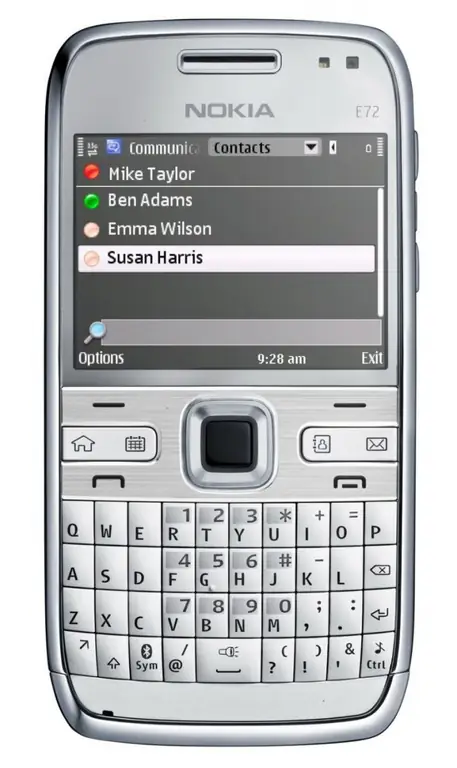
Necessary
- - computer;
- - usb cable;
- - programs for synchronizing data of mobile devices.
Instructions
Step 1
Open the phone book of your mobile device. Select among the contacts those that you want to transfer to another device using the "Functions" button. If necessary, mark all items at once. Select the menu item "Copy / Move" and confirm the operation. In some cases, you may be asked for a password to perform a particular operation with the phone.
Step 2
Turn off your mobile device, remove the SIM card and insert it into the phone to which you are going to export the list. In the phone book menu, mark the contacts to SIM cards checkbox and transfer the data to the memory of the mobile device.
Step 3
Be careful, this option may result in data loss in the form of additional contacts - mailing address, home page, and so on. Also some names will be shortened. This option is also inconvenient because the memory of the SIM card can contain a limited number of positions in the contact list of the phone book. In this case, to transfer data, the operation will have to be repeated if your phonebook list contains a large number of numbers.
Step 4
Use your computer to export your phonebook contact list without losing additional data. To do this, connect your mobile device in synchronization mode, save the list of contacts on your computer as a file. The connection can also be set up using Bluetooth, if you have the appropriate adapter and software.
Step 5
Connect the second phone to your computer, open the contacts view and select the option to export the database from a previously saved file. Save your changes, restart your phone, and open your contact list. If you did everything correctly, numbers and data will be displayed in the list.






