Working with headers and footers is the most commonly used additional formatting option in a text document. These are the areas of the top and bottom margins of the page, where information about the document is located: title, subject, author, date, page number. Learn more about adding the latter.
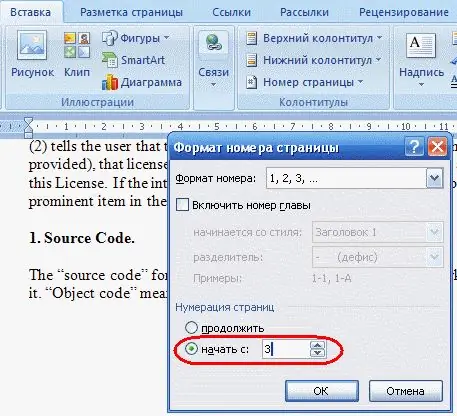
Instructions
Step 1
In the top panel, find the "Insert" tab, then the "Headers and Footers" group. Click on the Header or Footer command and select its design. To add text, click the Edit Header and Footer command.
Step 2
After adding text to the header and footer, proceed to editing the page number. Click the "Page Number" group and select its position (top, bottom).
Step 3
Click the Format Page Numbers command. In the menu, choose which characters (Latin or Arabic numerals, another system) will display the page number. When you enable the "Include chapter number" option, you can choose how the chapter title is formatted.
Step 4
If you want to start not from the first page of the document, but, for example, from the third (the first often serves as the title page), in the lower column, check the box next to the option "start with …" and in the field enter the number of the document page, which will become the first.
Step 5
Click “OK” to save the settings.






