For the operation of each device connected to the computer, for example, a video card or scanner, a special program is responsible - a driver. In most cases, it is installed along with Windows. You can see which driver is installed for a specific hardware in the Device Manager.
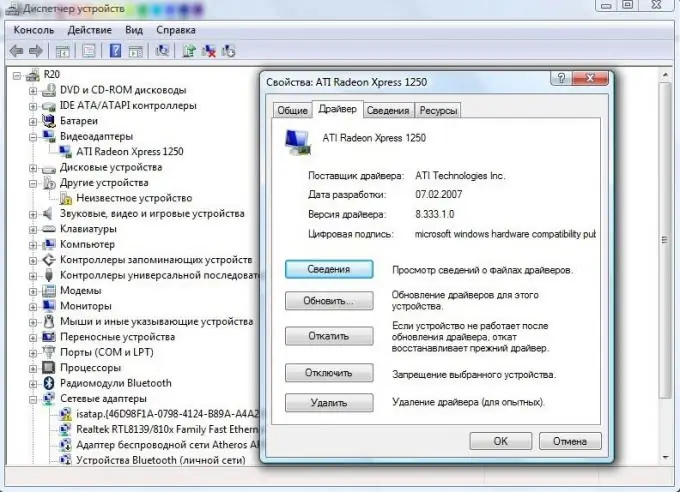
Instructions
Step 1
Open the Start menu and right-click on the Computer component.
Step 2
In the drop-down menu, click on the "Properties" item. The "System" console will open in front of you.
Step 3
On the left side panel, click on the "Device Manager" line. A console will appear on the screen with a list of all equipment installed on the computer.
Step 4
Expand the section you need, for example, "Video adapters", by clicking on the "+" sign next to it.
Step 5
Click on the name of the video card with the right mouse button. In the drop-down menu, click on the "Properties" item.
Step 6
Click on the Driver tab. It contains the supplier of the driver, its development date and version, and also contains a list and descriptions of all driver files.






