Most graphical skins on modern operating systems support redesigning the user interface using skins. Typically, a skin determines the visual aspects of the display of windows and controls, as well as the color scheme of an interface. Among other things, themes can contain sets of icons that appear as icons on the desktop, in the taskbar, and in standard message boxes. The KDE graphical shell gives you complete control over the user interface, allowing you to both select and change the current skin. In particular, it is very easy to install new icons in KDE.
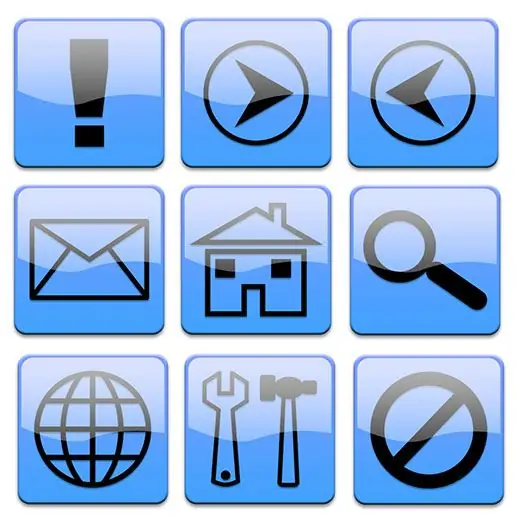
Necessary
Root rights on the local machine
Instructions
Step 1
Open the system settings application. Click on the "KDE" button on the taskbar. In the menu that opens, select the "Settings" item. Click on the "System Settings" item. If KDE is not running as root, a password dialog will appear. Enter the root password. Click the "OK" button.
Step 2
Open the "Apperance" section. Click on the "Apperance" shortcut in the "Look & Feel" group.
Step 3
Go to the section for choosing the current icon theme. Click on the "Icons" item located in the list on the left. The page for managing the current icon theme will open.
Step 4
Install new icons. On the icon theme management page, click the "Install Theme File…" button. In the dialog that appears, navigate to the directory with the icon theme file. Select a file. Click the "OK" button. Wait until the process of installing new icons is completed.






