Magnifier is a Windows operating system utility that enlarges part of the workspace. The magnifier is perfect for product demonstrations, training sessions and presentations when there is a need to focus on any element.
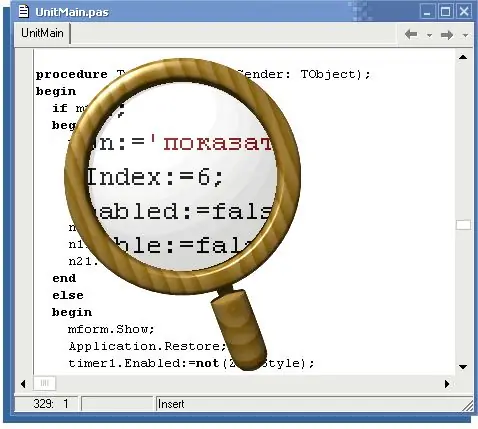
Necessary
Computer, Windows OS
Instructions
Step 1
To launch the utility "Screen Magnifier" (Magnifier) open the "Start" menu, go to the "All Programs" tab. Open the "Standard" item. There you will see the Accessibility submenu, which, in addition to the Magnifier, you can launch the onscreen keyboard or open the Utility Manager. To launch the magnifier, click on the application shortcut.
Step 2
This path is inconvenient every time, so if you use the Magnifier tool quite often, create an application shortcut on the desktop or in the Quick Launch. This will make the application easier to access and save you time.
Step 3
If the first method of launching the application does not suit you, you can call the utility using a special command. To do this, go to the "Start" menu and click on the "Run" button. In the window that appears, enter the command magnify and click the Ok button.
Step 4
In the default settings, the magnifying glass window, which displays the enlarged image, opens at the top of the screen. To change the position of the window, press and hold the left mouse button inside it, then drag it to the desired area.
To resize the window, position the mouse arrow on the edge of the window and drag it up or down.
Also in the program settings you can specify the zoom scale, its mode and area.






