To date, many products have been created that allow you to create installation files, or simply compile all files in the "exe" format. To carry out this operation, you need to adhere to certain rules. To do this, you need the Smart Install Maker program. It is free and closed source software. It provides users with a simple and powerful tool for creating highly efficient installations on 32-bit Microsoft Windows operating systems.
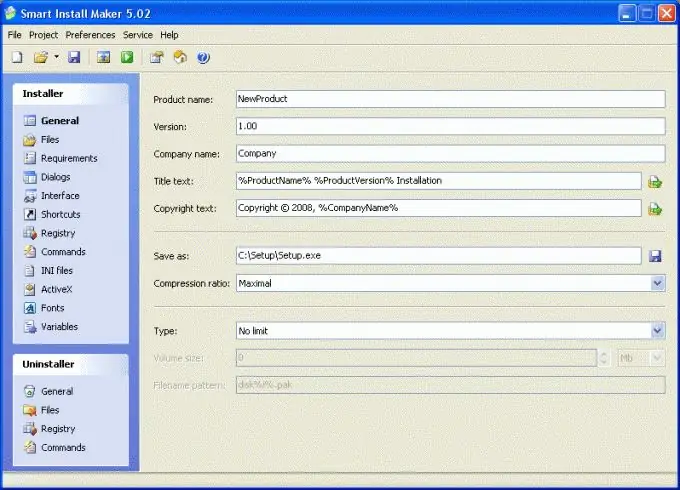
Necessary
Personal Computer. Smart Install Maker program
Instructions
Step 1
Download the program from the official site ru.sminstall.com. Smart Install Maker has rich functionality for creating beautiful and reliable installation packages for Microsoft Windows. This program will help you create a complete installation file.
Step 2
Install Smart Install Maker software. Try to install the program in the directory of the "C" drive, as all subsequent compilations will be saved on the system drive.
Step 3
Run the program. You will see several windows, namely: file, project, setting, service, help. Also, by default, the program opens a window in which you need to enter the necessary data and specify the files to compile the installation file.
Step 4
First of all, provide a name for the project. It will be displayed when installing the "exe" file. You also need to specify such parameters as version, company name, label, compression type, save location. Enter your preferred values into the appropriate controls.
Step 5
Click on the "Files" tab. You need to select all the files that will be packed into the installation package. However, it should be borne in mind that the formation time of the resulting file directly depends on the amount of data added to it.
Step 6
Go to the "Settings" tab. Here you are asked to set such parameters as "Program name", "Uninstaller name", "Title". All these parameters are also set at the discretion of the user. There is also such an item as "Open the web page during installation". That is, when installing the "exe" file, you can automatically set the opening of any web page.
Step 7
Click the Finish button. All files will be compiled. After you have created the installation package, it will be located in the C: / setup directory. In order for the installation file to be saved in a different location on the local disk, or even on a removable disk, when configuring all the parameters in the "Save as" column, you must specify the save path.






