If you need to color a black and white photo, and you do not have the skills to work in Photoshop, do not rush to get upset - there is a way to do it using a small and handy program designed specifically for this purpose.
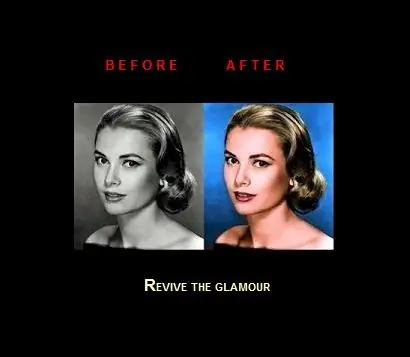
Instructions
Step 1
The program is called BlackMagic and you can download it on the official website of the developers at www.blackmagic-color.com or on one of the Runet soft portals (www.softodrom.ru, www.izone.ru, etc.)
Step 2
Run the program after installing it on your computer and add your photo to it. This can be done using the Load Image button at the top of the program menu.
Step 3
Once the image is loaded, the brush control menu will open. With its help, you can choose already preset primary colors for coloring various details of the image: sky, earth, wood, stone, hair, skin, etc. This menu can also be called by the Palettes Menu button at the bottom of the program window.
Step 4
After choosing a preset color for the brush, you can adjust its size and color tint using the Brush Properties and Tuning & Effects sections of the menus.
Step 5
Once you've got the size and color of the brush you want, you can start painting the photo. This is done by mouse clicks in the selected area of the image. If you make a mistake, you can grab the Eraser tool and erase the blots.
Step 6
When finished, you can print the result or save the photo to your computer. To do this, use the Print and Save As buttons.






