In order to create and edit object forms, a special form editor (or Form Designer) is provided in the 1C: Enterprise program. The forms of objects of the applied solution are intended for visual presentation of data while working with the program. The form editor contains several tabs that provide the ability to edit all form elements.
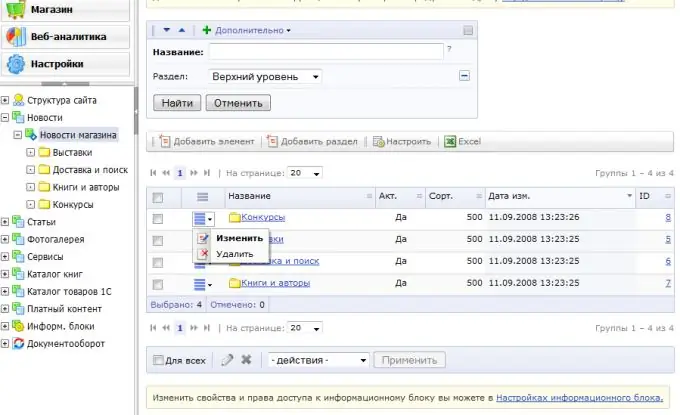
Necessary
computer, 1C program
Instructions
Step 1
Using the form editor, you can add one or more "Group - Pages" elements to the form, to do this, click on the green plus sign in the upper left corner of the editor, being on the "Elements" tab.
In the "1C: Enterprise" mode, all existing elements of the group will be displayed each on a separate tab. To position tabs at the top or bottom of the workspace, in the "Properties" window of a particular group in the "Display bookmarks" item, select the appropriate command.
Step 2
You can also add elements to the form by dragging and dropping the required details into the element tree. For the convenience of traversing form controls when editing or entering data, set the order that suits you by arranging the elements in the tree and subordinating them to other elements, as well as setting the properties of the group elements according to your needs.
To edit the form details - change them, create new ones or delete unnecessary ones, use the command panel in the area of the details tree on the corresponding tab.
Step 3
To edit the command interface, go to the appropriate tab. Before you will be a command tree, the main branches of which are "Navigation Panel" and "Command Panel". Some commands are added to the command interface tree automatically, but you can also add them yourself, to do this, drag the commands you need from the list of global (general) commands or from the list of form commands.
Step 4
Form commands are edited in the corresponding list. You can add them, remove them from the list, set properties for each command using the properties palette, which you can call by clicking on the pencil icon in the list command line.
To edit form parameters, go to the "Parameters" tab, where you can also add, delete and set the desired properties.






