WinRAR is one of the most popular archiving utilities today. It successfully works with a variety of archive formats, allowing you to exchange multiple documents at once. WinRAR also allows you to reduce the size of archived files, which makes it possible to perform faster transfer and download of documents on the Internet.
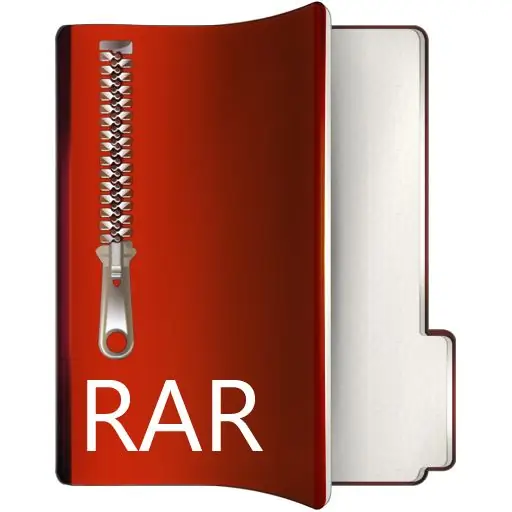
Instructions
Step 1
Archiving files dramatically reduces the size of files in order to reduce their disk space and increase the transfer rate over the data channel. Install the WinRAR program by downloading it from the official website of the developers. Install it according to the instructions on the screen.
Step 2
The program does not require additional settings, and therefore it can be used immediately after launch. Open the utility using the "Start" - "All Programs" or through the shortcut on the desktop.
Step 3
In the application window, go to the desired section of your file system and find the files you want to compress. You can compress documents of any format and entire folders. The more files there are in the directory, the longer it will take to archive and unpack. After selecting the desired file, click the "Add" button.
Step 4
In the "General" tab, specify a name for the future archive. You can also specify the location of its saving by clicking on the "Browse" button. In the Compression method drop-down menu, select the degree of reduction of the size of the archived files. So, if you want to zip any movie or music file, you can choose the "No compression" option to save time when zipping and unpacking. If you need to reduce the size of the required data as much as possible, use the "Maximum" option.
Step 5
After making the necessary settings, press the "OK" button and wait until the program finishes. If you yourself did not specify the folder for saving the archive, then the rar package will appear in the same directory where the archived files were located.






