The command for formatting disks existed long before the appearance of the usual graphical shell of operating systems. Although modern operating systems no longer have a fully functional DOS system, some of the old commands can be executed in the command line emulator. Among them is the command for formatting disks.
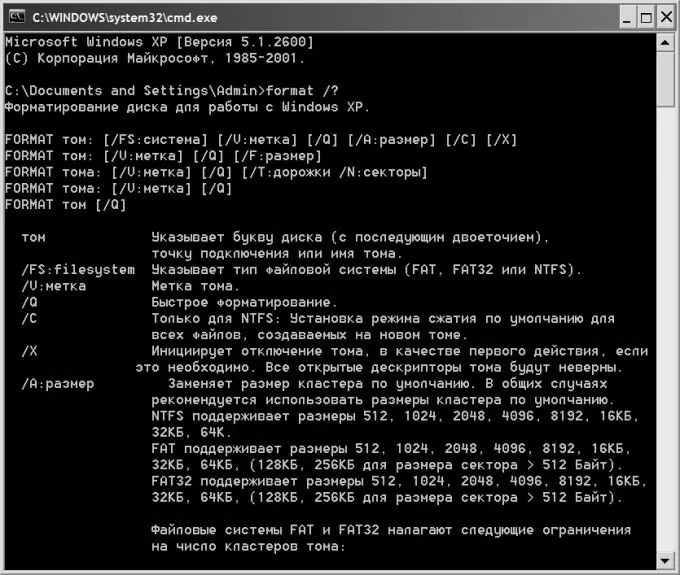
Instructions
Step 1
Start the CLI emulator if formatting will be done directly from Windows. To do this, open the main menu on the "Start" button and select the "Run" line, or just press the key combination WIN + R. This will open the program launch dialog box.
Step 2
Type cmd in the dialog box and press Enter or click the OK button. As a result of these actions, the command line terminal window will open and you can start formatting.
Step 3
Use the dos command format. In its simplest form, the command to format a disk can be printed, for example, as follows: format D, where D is the letter of the disk (or volume) that needs to be formatted.
Step 4
Press the Enter key after entering the command, and the dos emulator will ask for a volume label - this is the name for the disk that will be assigned to it after formatting. The name can be changed later, but the letter remains the same. You can view the current label of this disk by switching to Windows Explorer (WIN + E). To prevent the emulator from asking this question, you can specify an additional parameter in the original command: format D: / v:.
Step 5
Type in the name (label) of the disk or do not print anything. In any case, press Enter again. The emulator will require confirmation of this potentially dangerous operation. It will look something like this: ATTENTION, ALL DATA ON THE NON-REMOVABLE DISK D: WILL BE DESTROYED! Start formatting [Y (yes) / N (no)]?
Step 6
Press the Y key to start formatting the specified drive.
Step 7
The described method is used to completely format the disk. If it is enough just to clear the table of contents without searching for defects in sectors and completely erasing the data, then you should specify the additional parameter / q in the original command. For example: format D: / q.
Step 8
The format command has other modifiers, the list and description of which can be viewed by typing format /? and pressing the Enter key.






