Any video file can have multiple audio and subtitle tracks. In order to create them, you need to use utilities that allow you to edit the corresponding video parameters. It is not necessary to use professional editors, for this there are various multifunctional players.
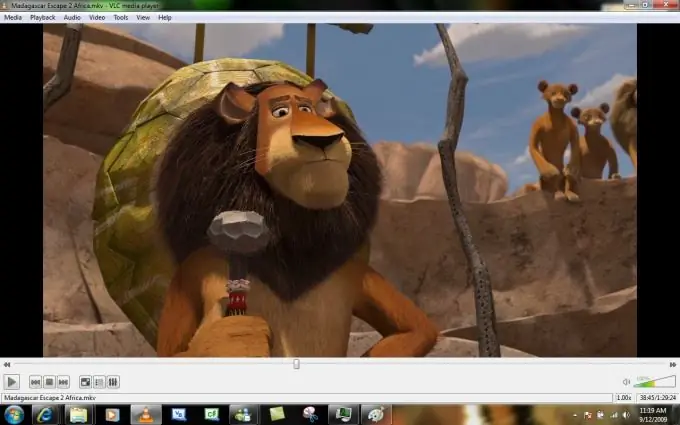
Necessary
VLC Media Player
Instructions
Step 1
First, look at the list of available audio tracks in the file. To do this, download and install the VLC player, which has sufficient functionality to work with some video parameters.
Step 2
Go to the "Audio" - "Audio track" tab. You will see a list of the attached audio to the video file.
Step 3
Load original audio track. The highest quality files have a.ac3 resolution.
Step 4
Open the VLC program and go to the top menu "Media" - "Open file with parameters …".
Step 5
In the window that opens, click the "Add" button, and then select the movie you want to play. Click "Open".
Step 6
Check the boxes next to Show advanced options and Play another media file in parallel. In the "Other file" item, press the "Browse" button.
Step 7
In the "Open Media File" window that appears, click on the "Add" button and specify the path to your loaded audio track. Click "Ok".
Step 8
Click Select and then Play. Go to the track list and select your attached media file.
Step 9
In order to add subtitles, launch the VLC program and select "Media" - "Open video file …". Click on the Browse button and select your movie.
Step 10
Check the box next to the "Use subtitle file …" option and specify the path to your.srt file in the corresponding item.
Step 11
Click "Open" and then select "Play". Right-click in the video area, then select "Video" - "Subtitle track", and select the file you just added.






