iPad comes with a virtual keyboard that works in a variety of formats, depending on the apps you use. However, high typing speed and overall comfort are not always achievable for most users on such a device. In this regard, it can be made even more convenient by connecting a physical keyboard. Pretty much any Bluetooth keyboard should work with an iPad, but an Apple-style keyboard is needed for the best functionality. This could be an Apple keyboard or a third-party iPad keyboard.

Instructions
Step 1
Go to "Settings" -> "General" -> "bluetooth". We turn on the keyboard by pressing the power button on the right. The light on the keyboard should blink after 5 seconds, which means that the device is ready to connect.
Step 2
On the iPad, switch the bluetooth lever to ON. The search for devices starts. After the iPad sees the keyboard, click on the keyboard name. In this case, the Apple Wireless Keyboard, as seen in the screenshot.
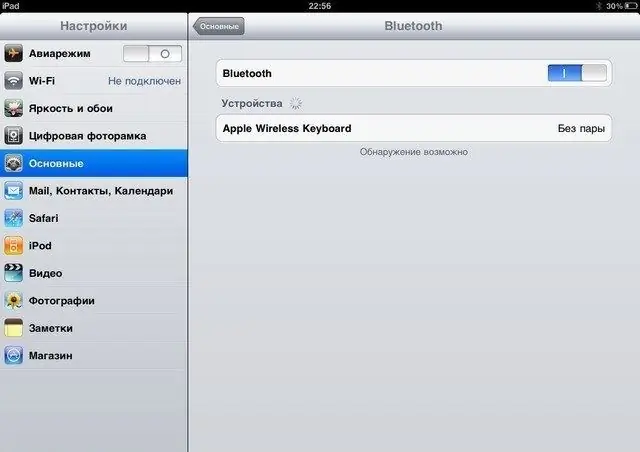
Step 3
After that, a window with the code should appear. The code is four digits that you need to enter on the keyboard and press the Enter button. The keyboard is ready to use.






