The trash can usually contain all deleted files and programs. There they are easy to find and restore. But it may turn out that someone jokingly or deliberately deleted the trash can on your desktop. In this case, the files will be deleted, but you cannot restore them.
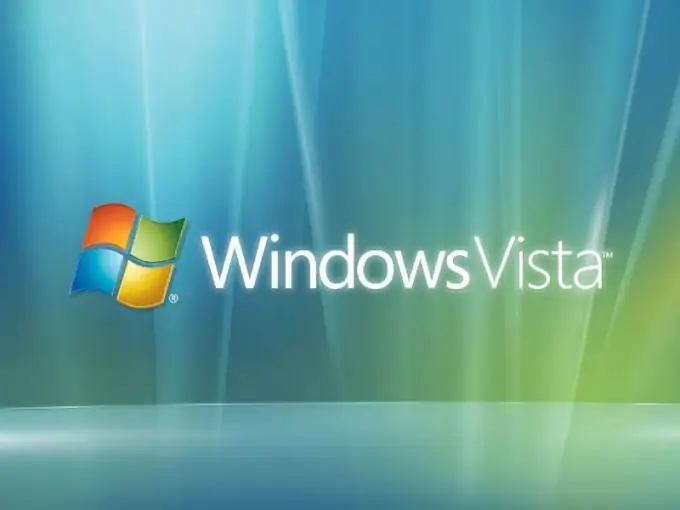
Necessary
Licensed version of the Windows Vista operating system
Instructions
Step 1
Minimize all windows and applications that you have open. Right-click on the desktop, select "Personalization" from the context menu.
Step 2
Find the link "Change desktop icons" in the opened user settings window. Walk along it.
Step 3
Replace the checkmark in front of the "Trash" item and click "OK" in order to restore the trash.
Step 4
You can also solve the problem in a slightly different way. Click Start. Find "Control Panel" and select "Personalize". Next, go to the item "Change desktop icons". After checking the "Trash" box, click "OK".
Step 5
Check if you have fixed the problem with the disappearing trash can. If an icon with an urn appears on your desktop, then you can safely switch to your other affairs. In case, if the basket still does not appear as a result of all the above actions, try another method.
Step 6
Select "My Computer" from the "Start" menu. Find "Folder Options" in "Tools". Next, go to the "View" tab and uncheck the "Hide protected system files" checkbox. When the warning appears, click Yes. Click OK to close the Folder Options dialog box.
Step 7
Find "Toolbars" in the "View" menu. Then click "Regular Buttons".
Step 8
Drag the "Trash" to the desktop, having found it previously in the "Folders" list. In the "View" tab, check the box next to "Hide protected system files" again. Press the "OK" key.
Step 9
Contact "Support" if the above recommendations do not help you in restoring the recycle bin to your desktop. You can use this item only if you have a licensed version of the Windows Vista operating system.






