7-Zip is a popular program designed primarily for archiving (compressing) files. However, it is also used by many advanced users to measure and evaluate performance, that is, to test a specific computer. It is quite convenient to use this feature when there are no special utilities at hand.
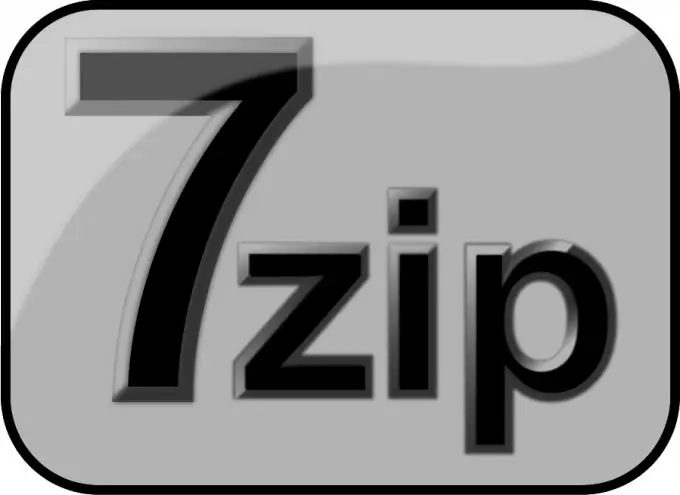
Necessary
- - Windows operating system;
- - 7-Zip archiving program.
Instructions
Step 1
Download 7-Zip. If 7-Zip has not yet been installed on your computer, you will first need to download and install it. To download, go to the 7-Zip website and download the latest version of the program. After downloading, you need to run the installer and follow its instructions.
Step 2
Run 7-Zip. Start the archiver. To do this, for example, in Windows XP, you need to open the "Start" menu, then - "Programs", "7-Zip" and select "7-Zip File Manager". The main window of the program will appear in front of you.
Step 3
Run the test. To do this, in the main menu, click "Service", "Performance Testing". A new window will appear and the test will start automatically. After a while, it will be completed and the "Overall rating" value will appear in the current window - this will be the result of evaluating the performance of the computer.
Step 4
Estimate the value. The 7-cpu.com website provides a summary table of test values for various processor architectures. Using it and comparing the values, you can draw conclusions about the performance of the computer under test.






