The ability to hide folders on your computer from prying eyes and the curiosity of inexperienced users is provided in the Windows operating system. However, those who want to know exactly what information is contained in each directory on the computer can display all hidden folders and examine their contents.
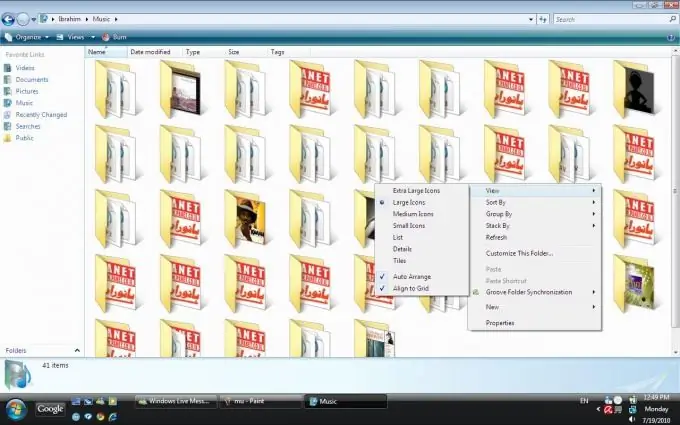
Instructions
Step 1
To do this, you have to do several actions, depending on the version of the operating system. If you are using Windows Vista and later versions of the system, to display all hidden folders, go through the Start menu in the Control Panel. In the list of settings available for changing, select the "Folder Options" group and go to it. A new folder display properties window will open in front of you.
Step 2
You will see the same window if in Windows XP, having entered any folder, select the "Properties …" command from the "View" menu. The window for displaying view settings consists of several tabs. To display all hidden folders, go to the "View" tab.
Step 3
At the bottom of the window, you will see a list of additional settings for the display of files and folders. The setting of the "Hidden files and folders" sub-item will help you to display all hidden folders. Select the "Show hidden files and folders" option. Then click "Apply" at the bottom of the window. Now, by opening each folder that contains hidden subfolders and files, you can not only see their contents, but also fully work with it, including editing, deleting and creating new files.
Step 4
However, there are situations when it is not possible to display all hidden folders and files using the standard method described. This may be due to the presence of viruses in the system or a malfunction in Explorer. In this case, the virus is treated using standard methods. Explorer crashes - through manual changes to parameters in the registry and with the help of specially written tweaks for less experienced users.






