PowerPoint is the main tool for creating slide presentations with text, animation, video, and other content. To create a good presentation, you need to adhere to certain design rules.
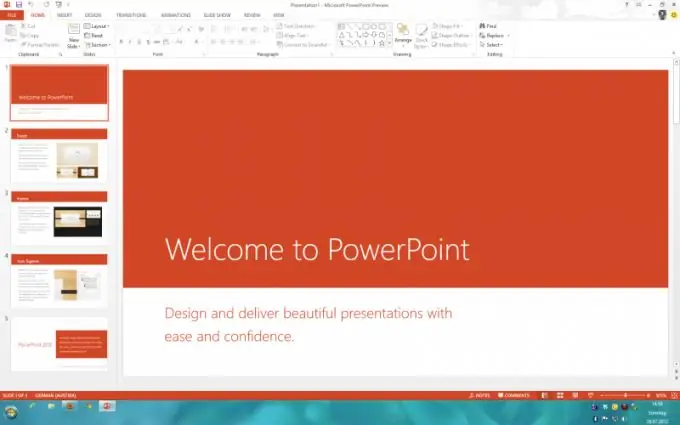
PowerPoint program
The most popular program for creating presentations is PowerPoint. It is the most user-friendly software that has the necessary tools to design dynamic slide presentations. Slides can contain text, animation, pictures and videos. The Quick Access Toolbar and Ribbon help the user to quickly use the program's functions. The ribbon contains several tabs, each with a different group of commands.
Presentation design rules
Text. Don't overload your slides with text. The optimal number would be 6 lines per slide, 6 words per line. It is best to divide long titles into two slides. Don't use a lot of type. Use the same font for headings and text on each slide. You should not choose too complex fonts, the text should be readable. The text should not be written in capital letters. Capital letters are allowed only at the beginning of a sentence.
Colors. A combination of a light background with dark text, and vice versa, a combination of a light text and a dark background looks equally good. To create an effective presentation, you need to use one color scheme. Use gradients and semi-transparent fill between the two colors in the background. You can also use the graphics capabilities of text through the WordArt feature.
Slide show. It can be launched from both PowerPoint and a browser. To start the slide show through the browser, you need to right-click on the presentation, thereby bringing up the context menu, and select "Show". To pause the slide show, you can press lowercase B or lowercase W. To continue, just press any key.
The presentation must have a conclusion, that is, a logical conclusion. There is a way to quickly add a closing slide to your presentation. To do this, open the presentation, open the toolbar from the View menu, and then the Slide Sorter. Next, you need to select several slides that are suitable for the conclusion, they should contain the main theses of the presentation. On the toolbar, click Final Slide. The final slide appears in front of the selected slide. To edit it, you need to double-click on it. You can change the name, add or remove lines.






