Opera or Opera is one of the most common browsers among Russian users. The reasons for its popularity lie in functionality, richness of settings, versatility of downloads. This program allows you to customize the menu in several dozen languages. But often after installing Opera, the default interface language is English (in rare cases, a different one), and for some reason (for example, after an update), the settings could be reset. It becomes necessary to switch the Opera to Russian.
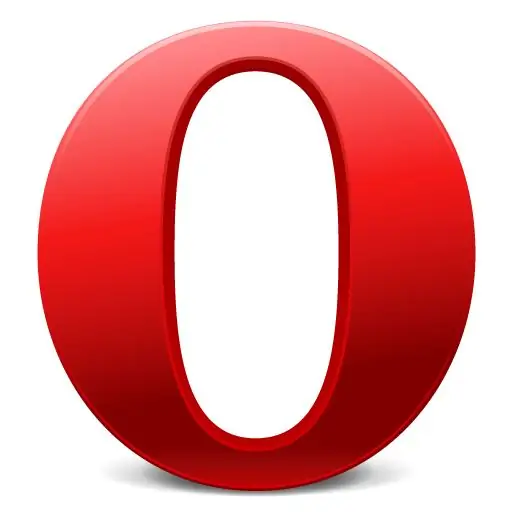
Necessary
Opera browser
Instructions
Step 1
If you have the latest version of this browser - Opera 11.51 - with an English interface, click the button that says Opera in the upper left corner. Hover over “Settings” in the drop-down list and select “Preferences”. A window will open, in the first tab of which “General” at the bottom it is proposed to select a language for Opera and web pages. Select "Russian (ru)" from the proposed list and click "OK". The scheme for changing the menu language in other versions of Opera looks about the same - go to “Settings” (“Settings” or “Tolols”) and click “Preferences”.
Step 2
Click “Details” if there was no Russian language in the list, or if the language has not changed. This may be due to malfunctions in the program, when the Russian language is specified, but there is a path to the file with the English language, which must be changed to Russian. In the window that opens, click the “Choose” button, select the drive where Opera is installed, find a folder called Opera. Inside will be the locale folder, where the language files for the Opera are stored. Select the “ru” folder and open a single file in it called ru.lng. Click “OK” to switch to Russian.
Step 3
You can quickly open the general settings of Opera and switch Opera to Russian using the keyboard shortcut Ctrl and F12. Then follow the instructions above.
Step 4
If the interface language is completely unfamiliar to you, select the fourth line from the bottom in the drop-down list in the upper left corner, click on the first suggested item, or press Ctrl + F12. General settings will open, at the bottom of the window you can change the language in the same way.
Step 5
If the folder does not contain a file with the Russian language, download the Russian version of the browser.
Step 6
If you are not interested in the language of the browser interface, but in the language of the opened web pages, on which it is impossible to understand anything, perhaps the matter is in the encoding. In the upper left corner, click on the "Opera" button, select the "Page" item, in which find "Encoding" and click "Cyrillic - Autodetect".






