The editor Microsoft Office Word (and similar ones) provides the ability to design the text in accordance with the wishes of the user. Many editing functions are applied automatically, if they are not needed, the user can correct the text himself. So, to reduce the spacing between paragraphs, you need to do several things.
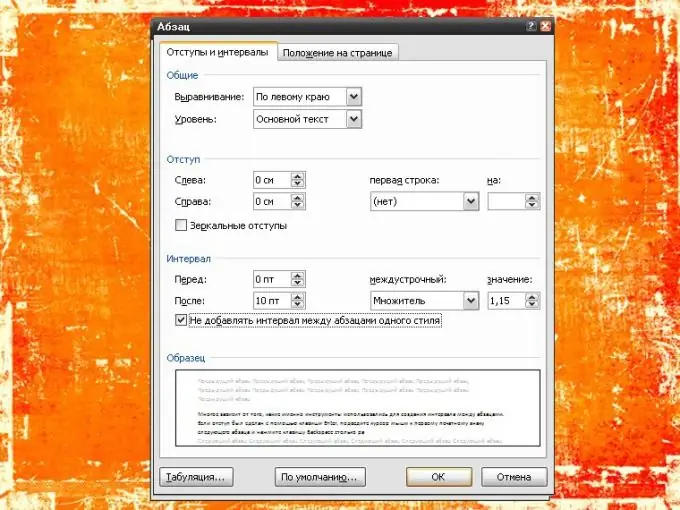
Instructions
Step 1
Much depends on what tools were used to create the spacing between paragraphs. If you indent with the Enter key, move the mouse cursor over the first printable character of the next paragraph and press the Backspace key as many times as necessary.
Step 2
Spaces and paragraph marks, with the help of which indentation and spacing are formed, belong to the category of hidden formatting characters, they are usually hidden in normal mode. To find out how many "invisible" printable characters you need to remove, go to the "Home" tab and click in the "Paragraph" section on the "¶" symbol.
Step 3
To reduce the number of steps, you can use the mouse to select the distance from the last printable character of one paragraph to the first printable character of the next paragraph and press the Enter or Delete key once.
Step 4
If your text does not have extra paragraph marks, change the text style. To do this, go to the "Home" tab and in the "Styles" section, select the option "No spacing" or whatever you think will work best. If there is no thumbnail showing the style you want on the Quick Access Toolbar, click the arrow button in the Styles section to open additional options.
Step 5
There is another way that you can reduce the spacing between paragraphs. Select the paragraphs you need and on the "Home" tab click in the "Paragraph" section on the arrow button or right-click in the text and select "Paragraph" in the drop-down menu. A new dialog box will open.
Step 6
In the window that opens, go to the "Indents and Spacing" tab and set the marker in the field opposite the inscription "Do not add spacing between paragraphs of the same style" in the "Spacing" section. Click on the OK button - the "Paragraph" window will automatically close, the new settings will be applied.






